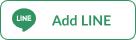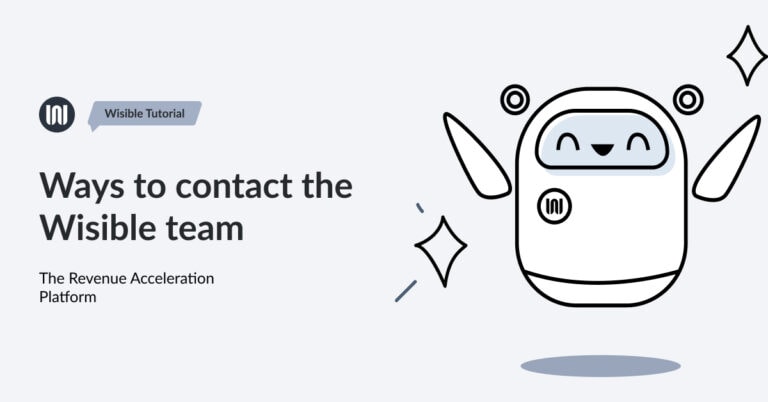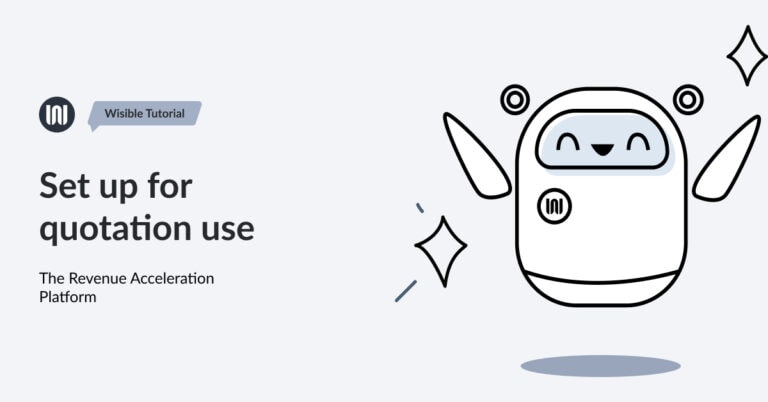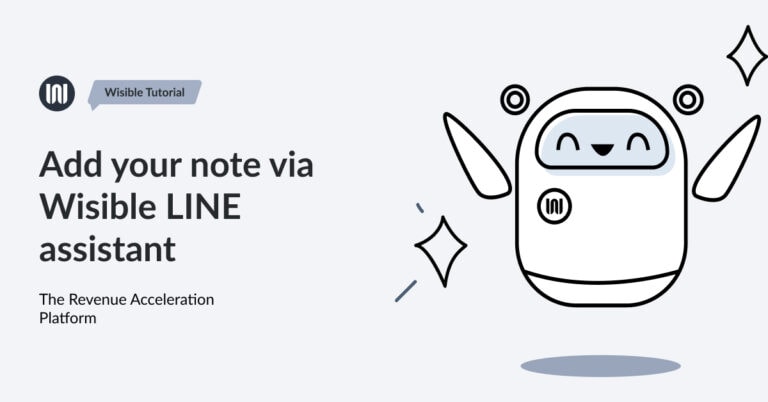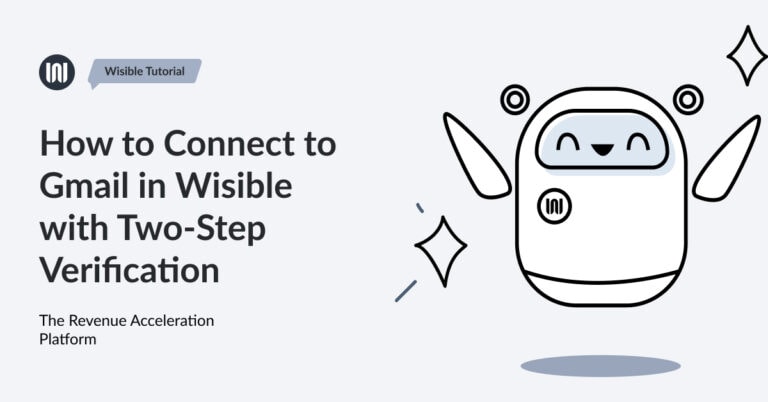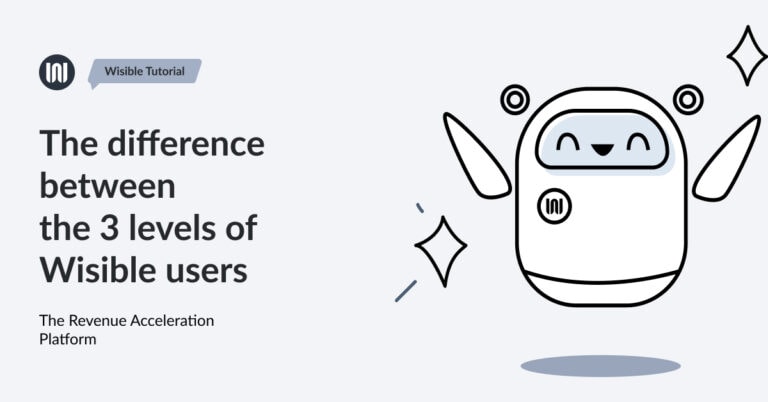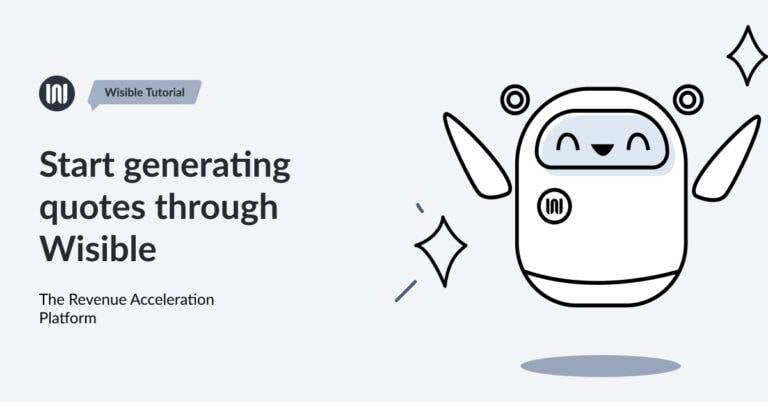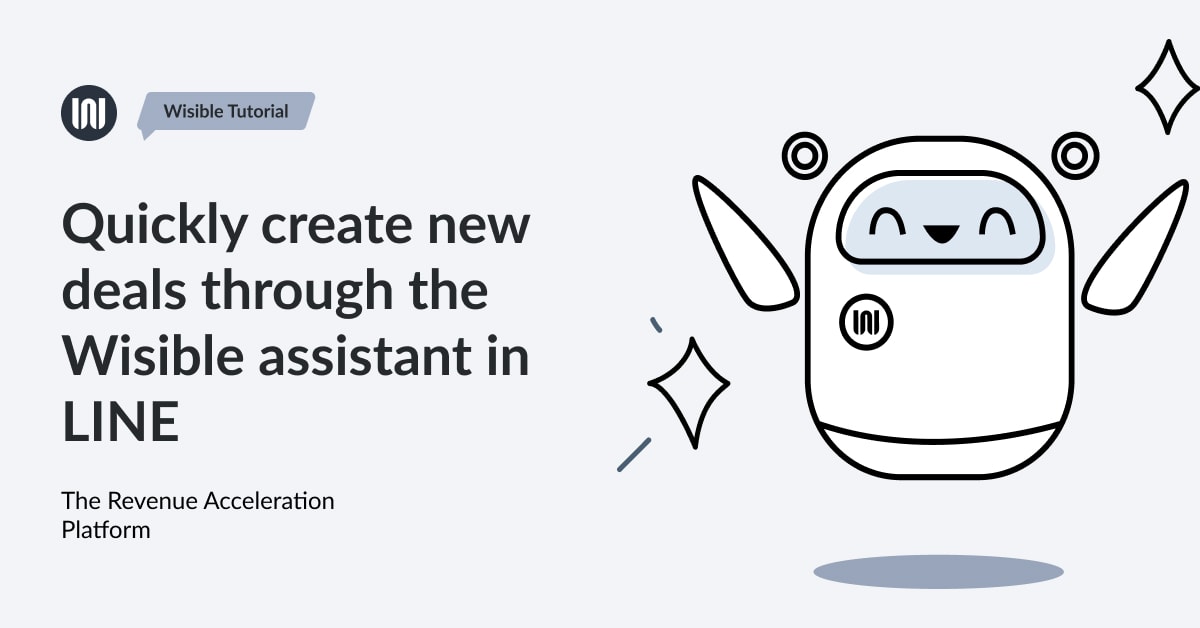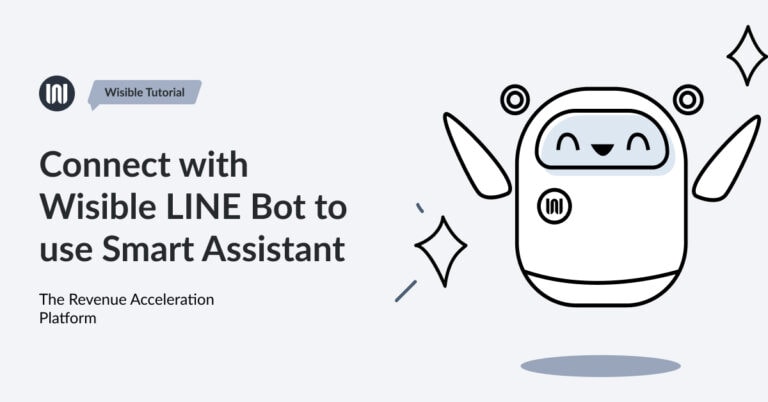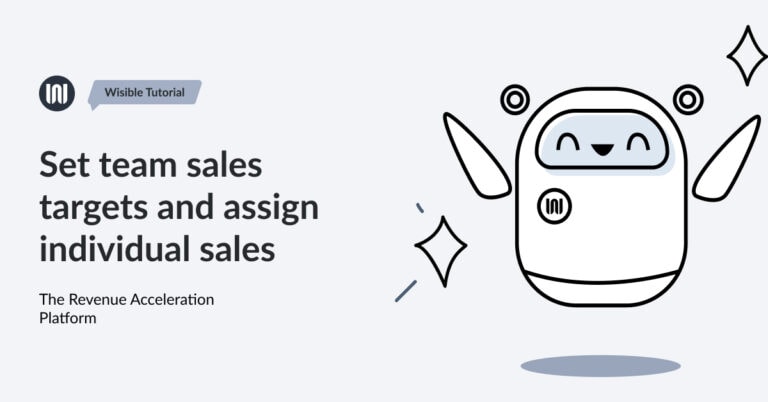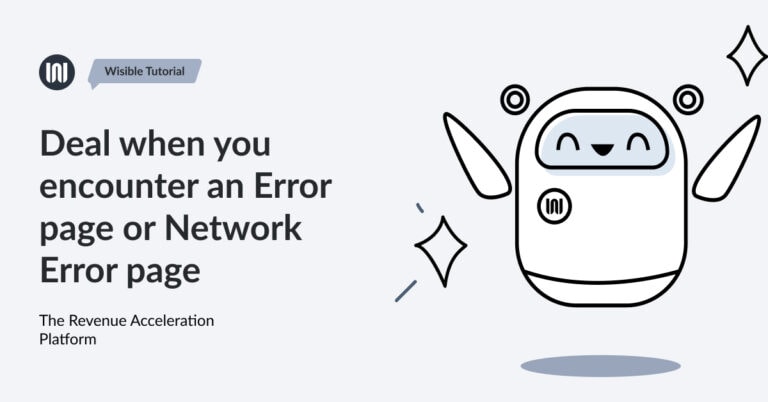สร้างดีลใหม่อย่างรวดเร็วผ่าน Wisible assistant ใน Line

Patphimon W.
Business development of Wisible
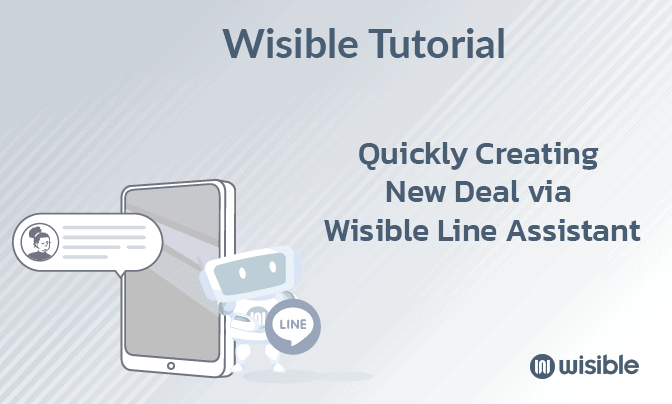
หลังจากที่คุณ Connect Wisible Linebot เรียบร้อย คุณจะพบกับเมนู 6 เมนู ที่สามารถทำงานผ่าน Wisible Line assistant ได้มาเริ่มที่ลำดับแรก เมนูซ้ายสุดแถวบน สร้างดีลใหม่ (Add Deal) คุณสามารถสร้างดีลแบบเร่งด่วนผ่านเมนูดังกล่าวได้เพียงเเค่ตอบคำถามต่อไปนี้ให้ครบ
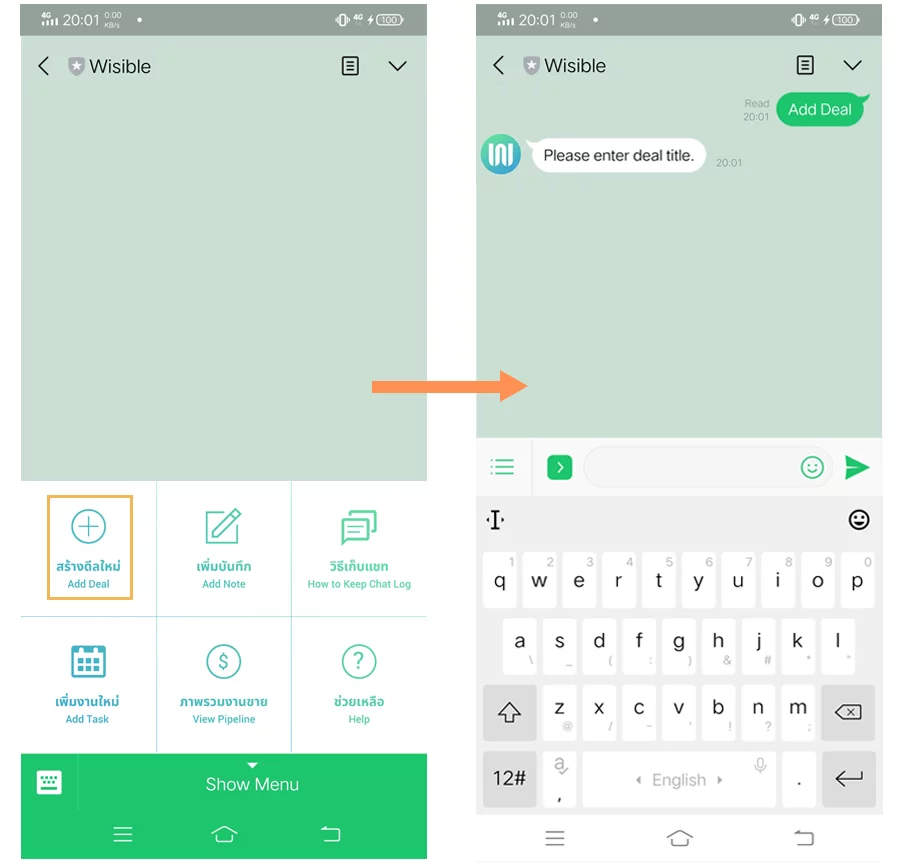
คำถามที่สอง Deal is a company or a person กดเลือกว่าลูกค้าของคุณในดีลนี้เป็น บริษัท หรือบุคคลธรรมดา
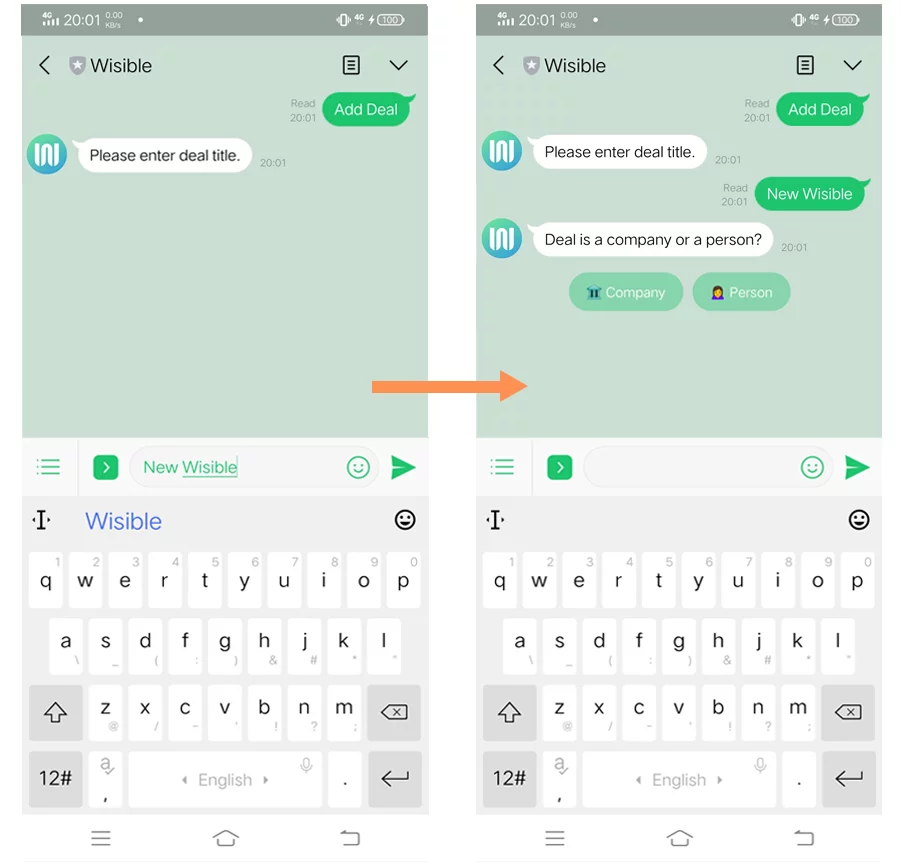
คำถามที่สาม Please enter the company name/ the person name พิมพ์ชื่อบริษัทหรือบุคคลที่เป็นลูกค้าในดีลนี้ของคุณ
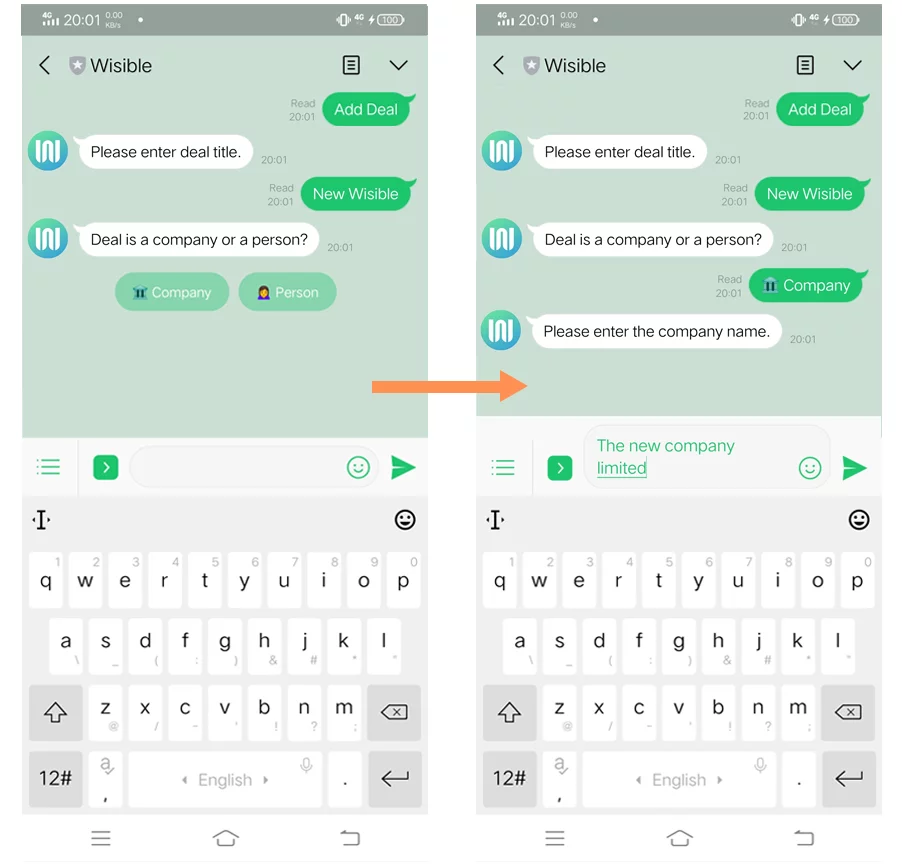
คำถามที่สี่ Please enter the deal value (number only) กรอกเฉพาะตัวเลขมูลค่าคาดคะเนของดีลนี้ลงไป หรือจะเลือกจากที่เราแนะนำก็ได้เช่นกัน
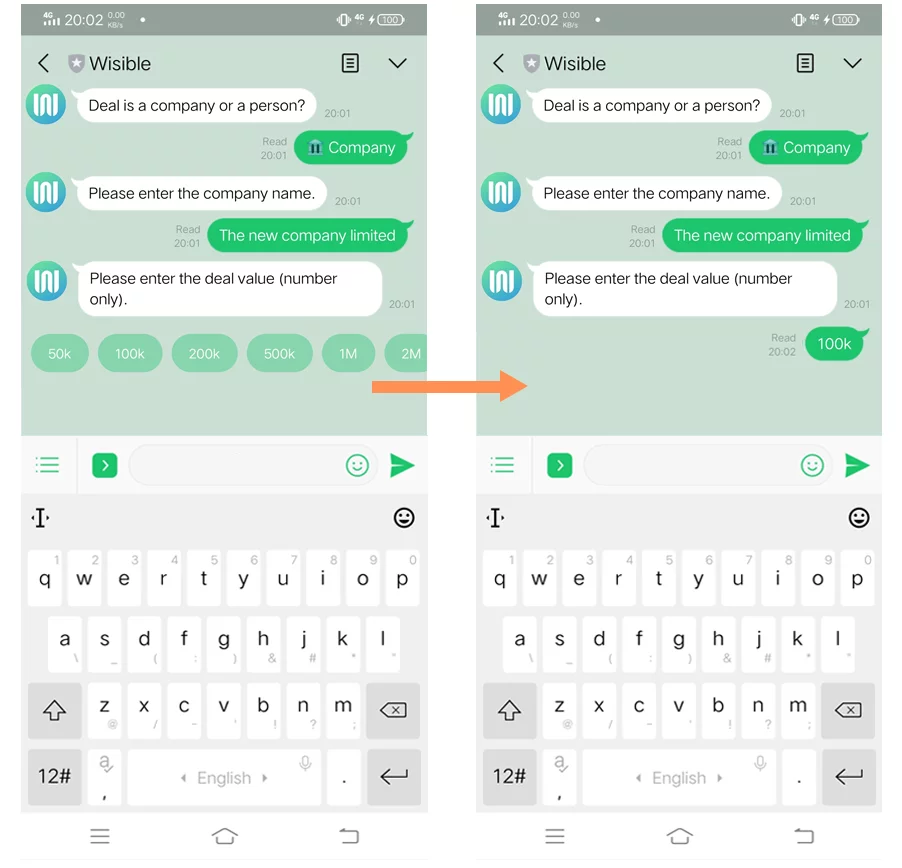
คำถามที่ห้าเฉพาะ user ที่มีสิทธิ์เข้าถึง Pipeline มากกว่า 1 Pipeline เราจะให้คุณเลือกว่าจะให้เพิ่มดีลนี้ไปที่ Pipeline ใด
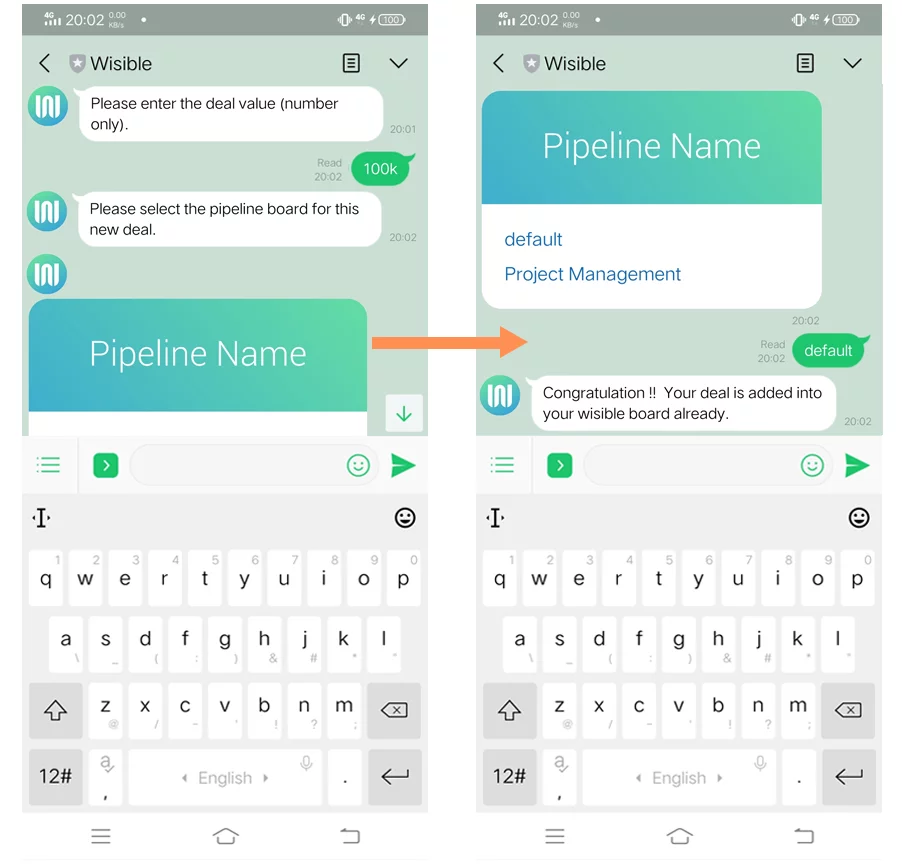
เมื่อตอบครบทุกคำถามเเล้ว คุณจะได้รับข้อความแจ้งเตือนจากระบบ พร้อมกับข้อความรูปภาพที่คุณสามารถกดดูรายละเอียดของดีลที่คุณสร้างไว้ผ่านปุ่ม View Deal detail ด้านล่าง
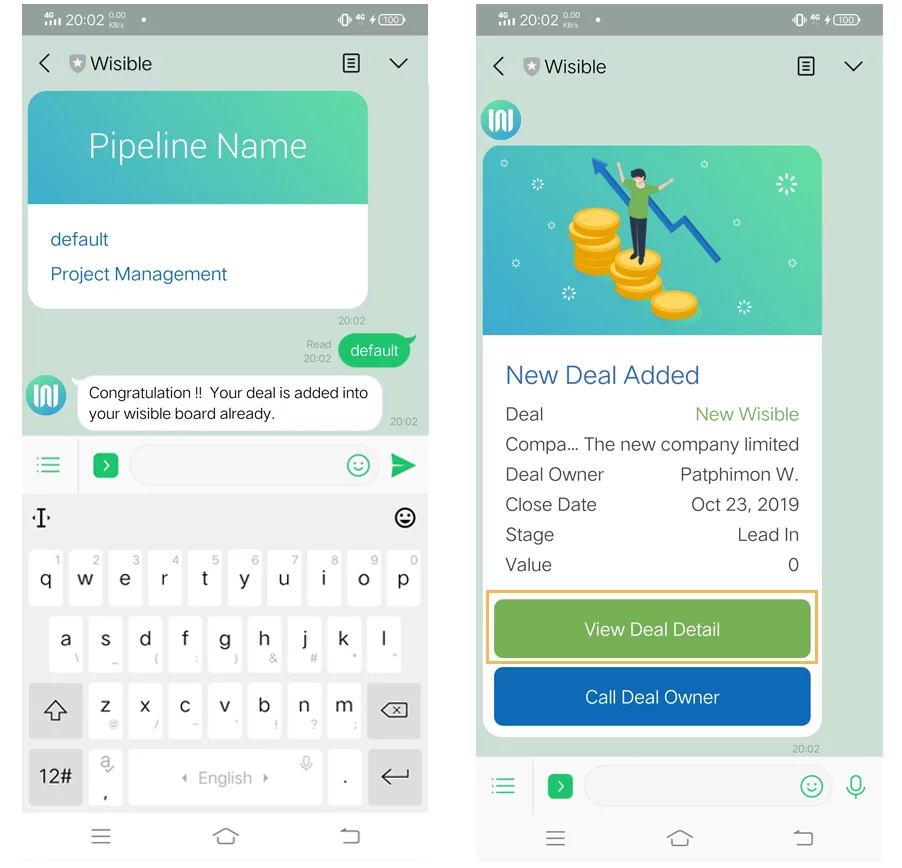
คุณสามารถเข้าไปเพิ่มเติมข้อมูลอื่นได้จากหน้าดังกล่าว หรือจะไปเปิด desktop ของคุณเพื่อเพิ่มรายละเอียดอื่นๆ ในภายหลังได้เช่นกันค่ะ