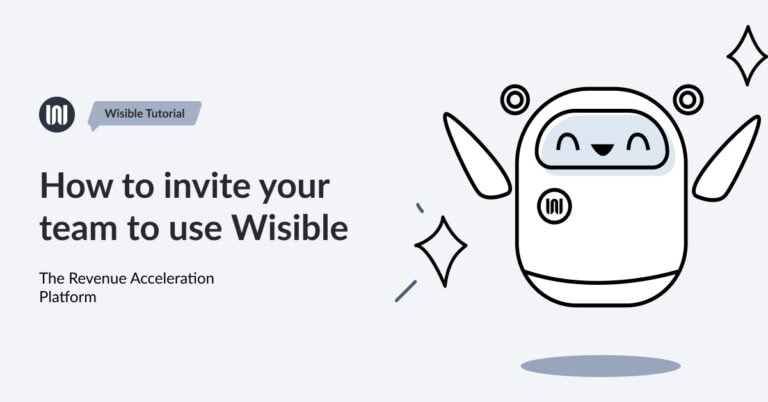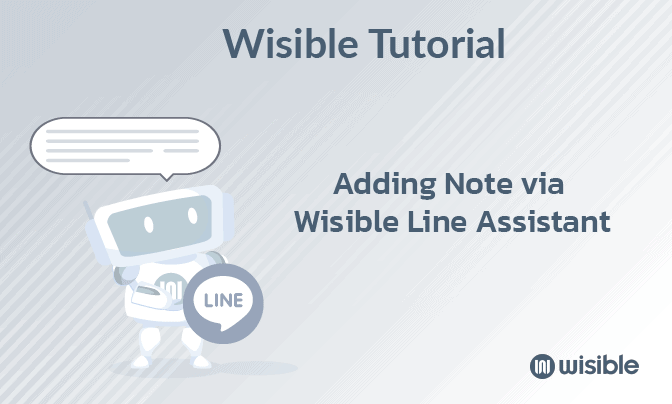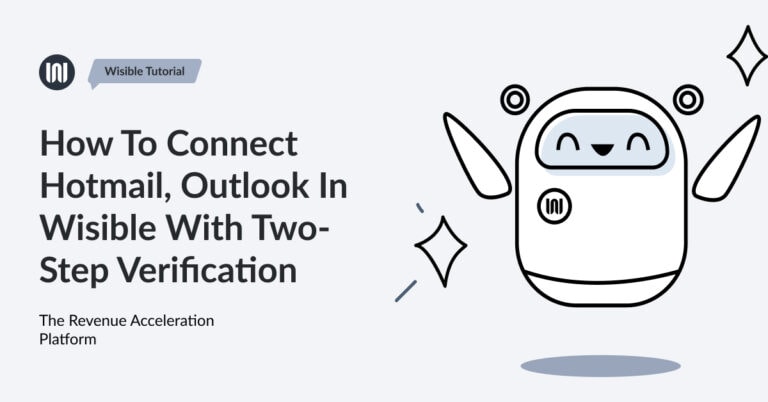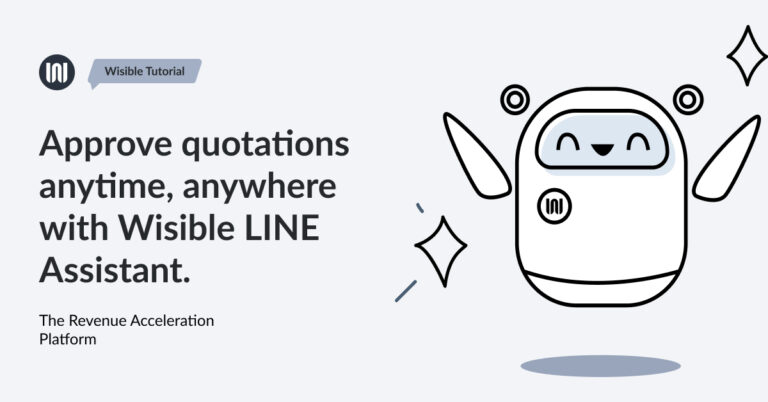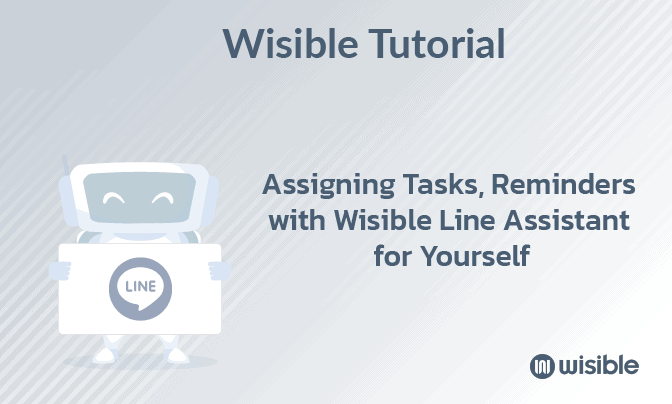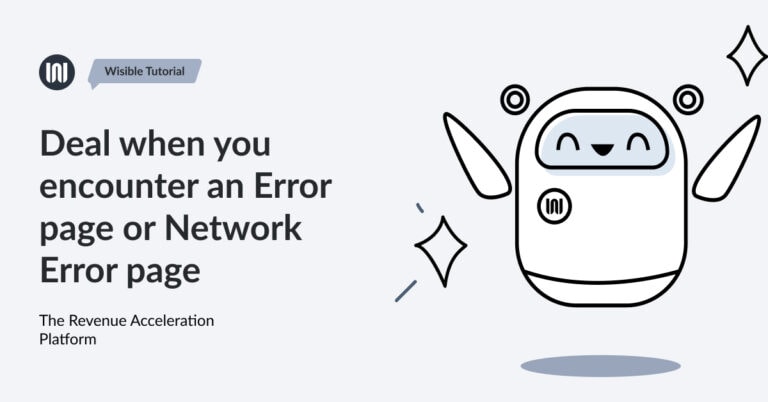How To Edit the Name of the Sales Stages in Sales Pipeline

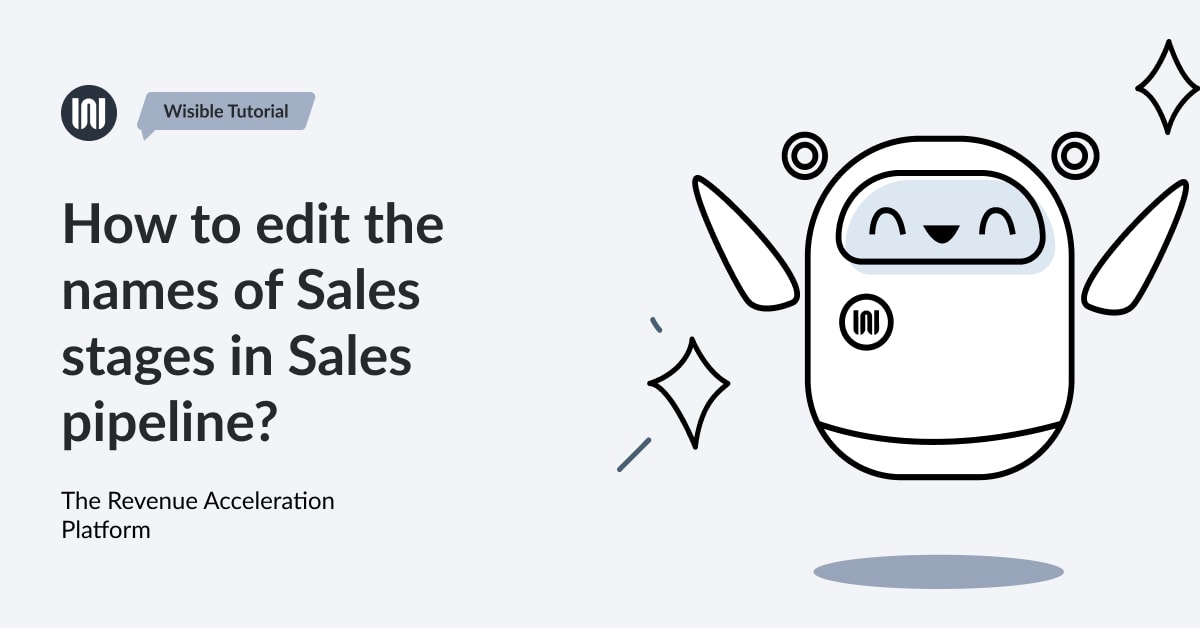
One of the questions that users like to ask is can the name in each sales stage on the Pipeline page be edited?
Of course, in each business, there are different steps, and have different names in each step. Therefore, indeed, you are able to edit the name by following these steps:
1. Enter sub-menu ‘PIPELINE SETTING’
Enter the 9 dots menu on the top right corner on Wisible website, then, choose ‘Pipeline Setting’
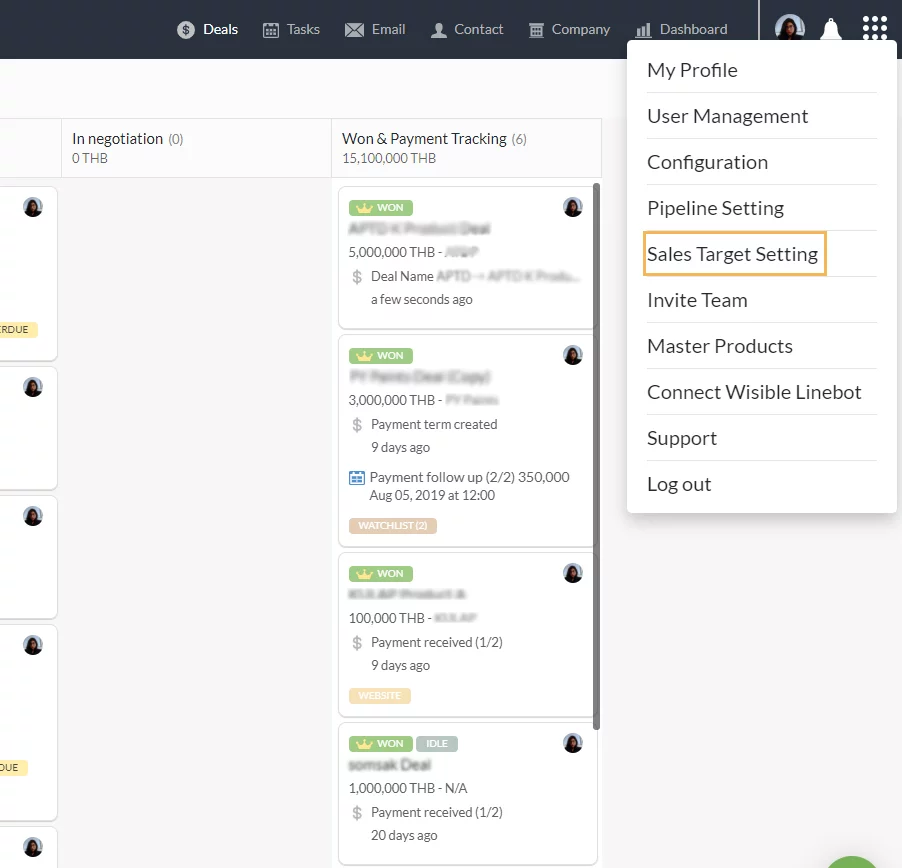
2. Enter to PIPELINE SETTING page
You will be entering to Pipeline Setting page which will put Sales Stages into the default sequence of the system.
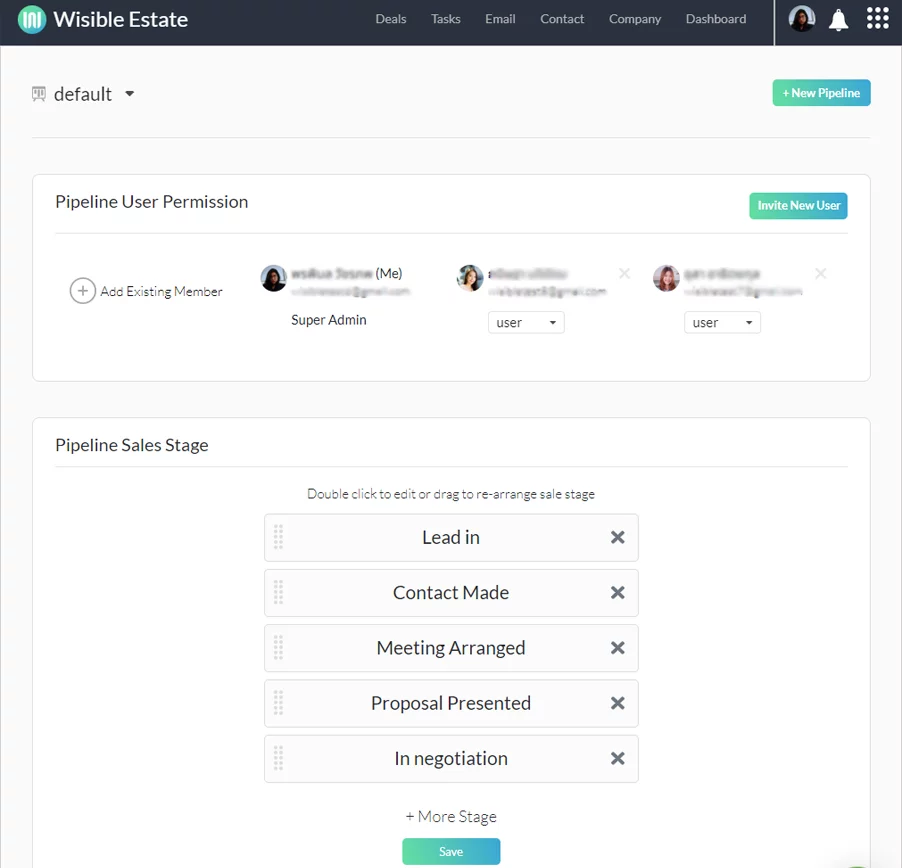
3. How to Edit SALES STAGE name
You can double click on the name of the Sales stage that you would like to edit and can edit in both Thai and English.
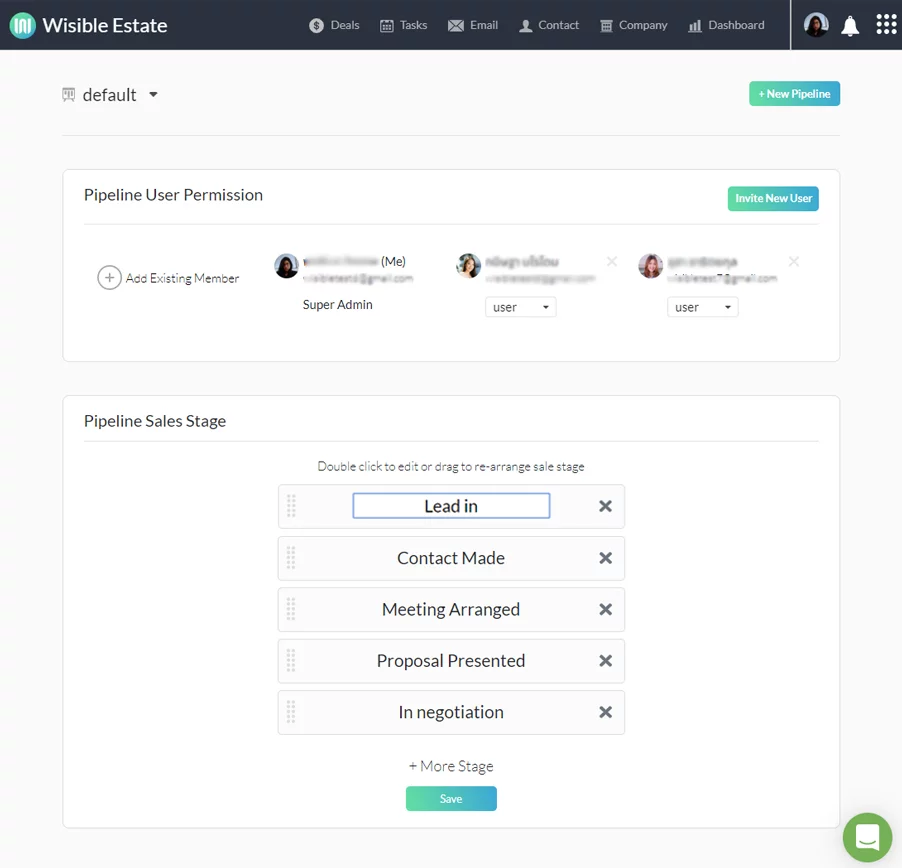
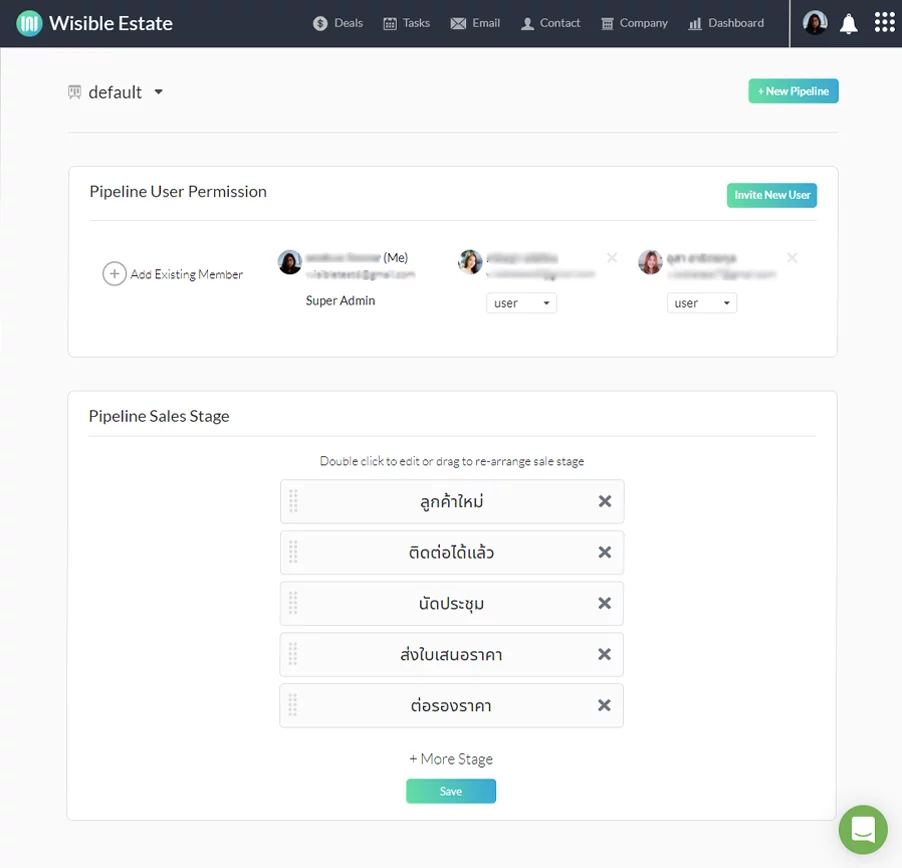
Once you have edited, click ‘Save Sale Pipeline’ button at the bottom of the page to confirm all the updates.
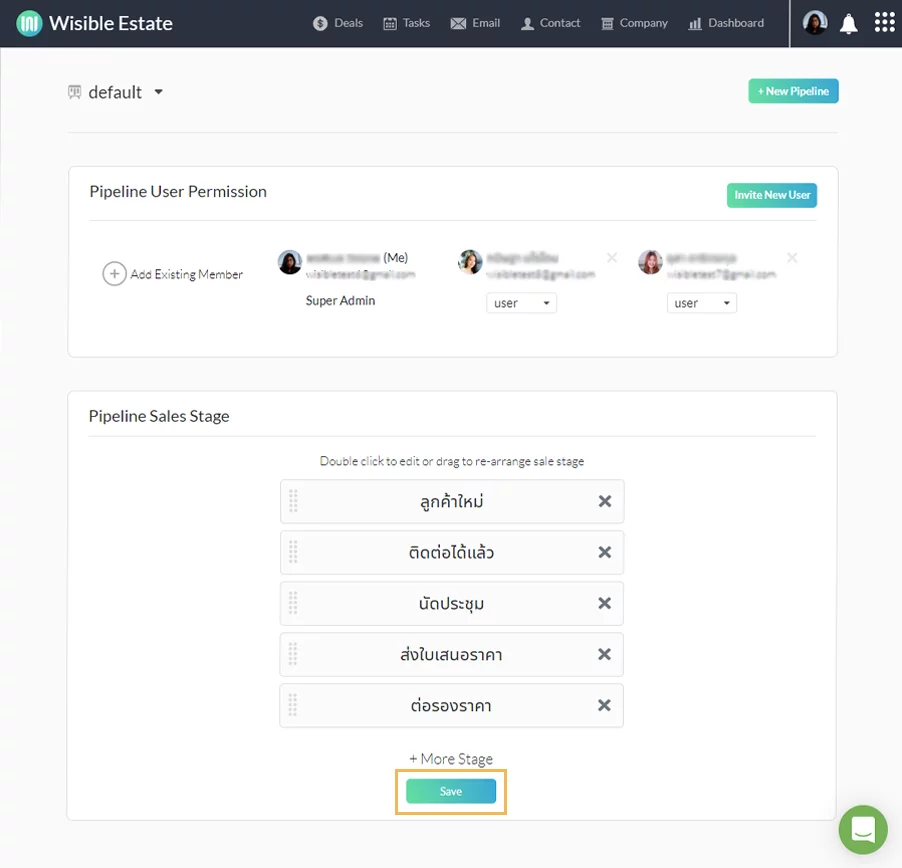
When you go back to the ‘Pipeline view’ page, you will see all the updates of your team pipeline as edited.