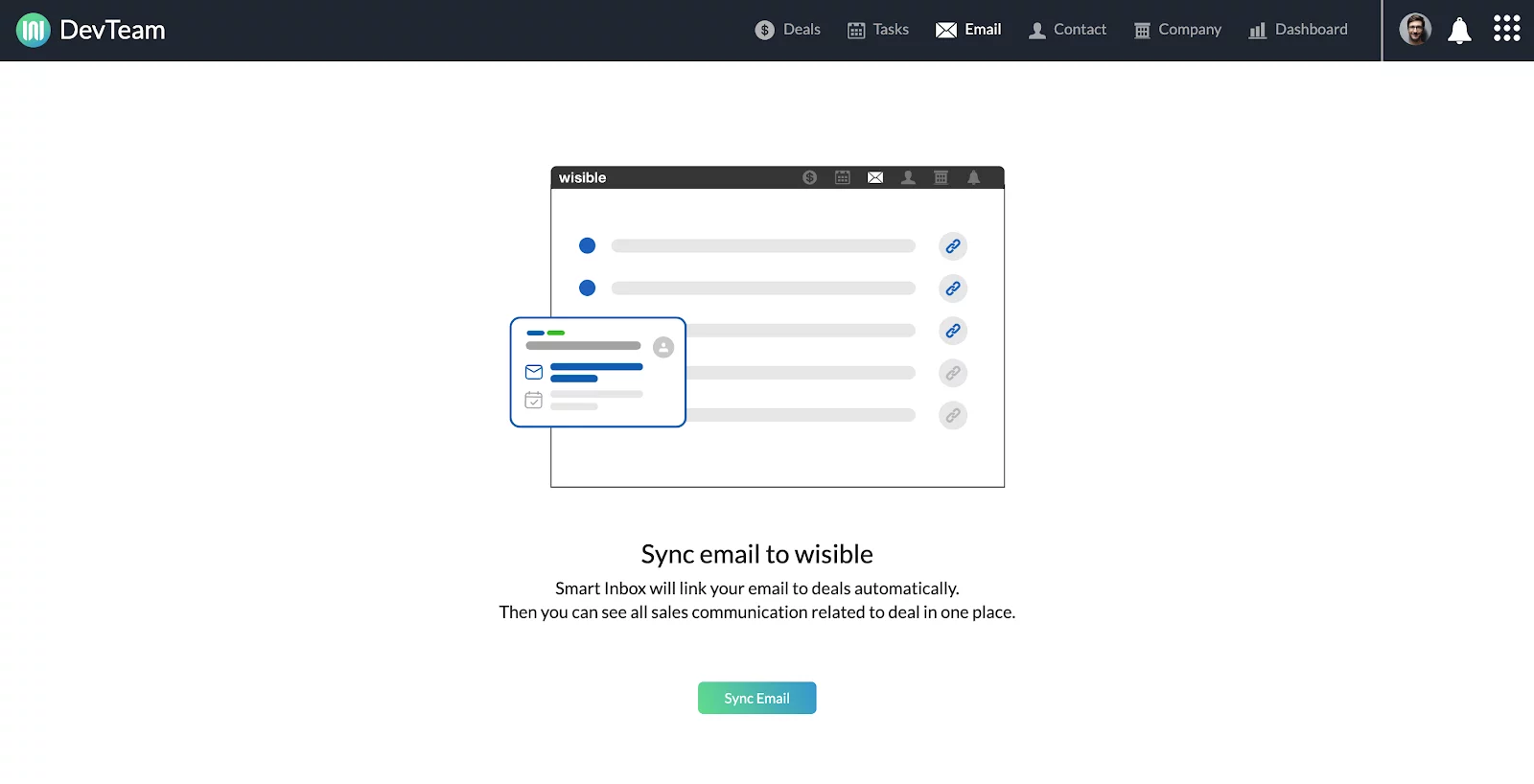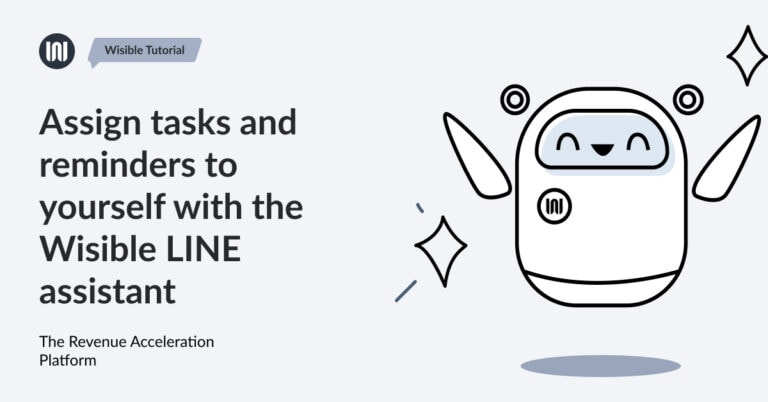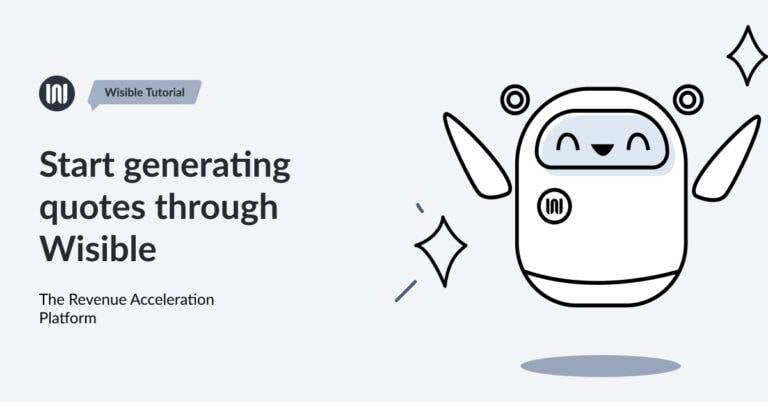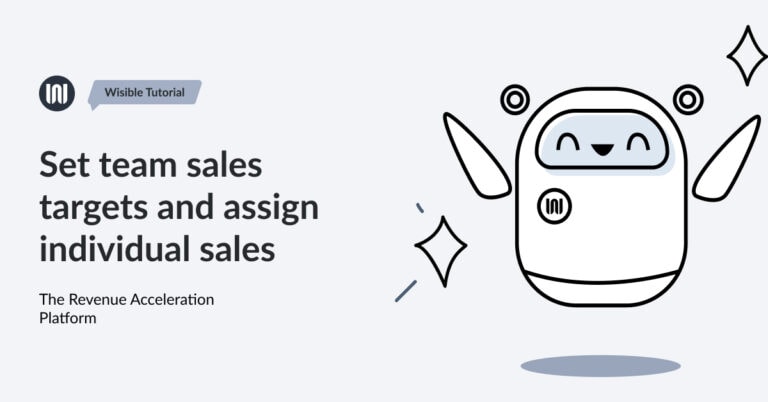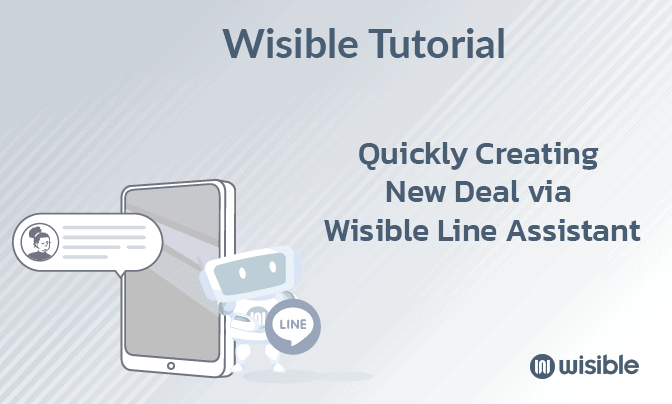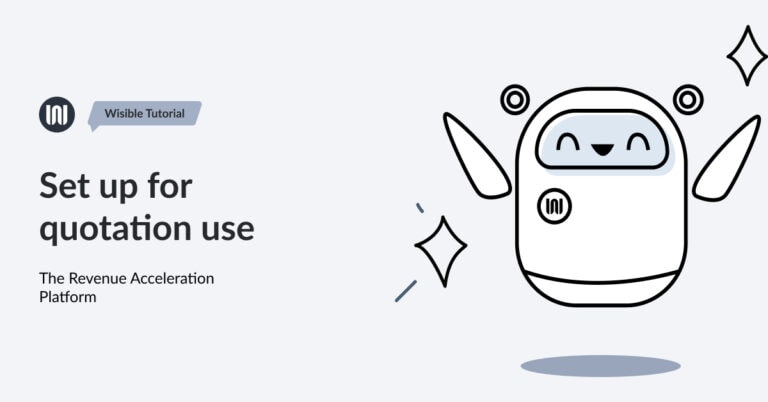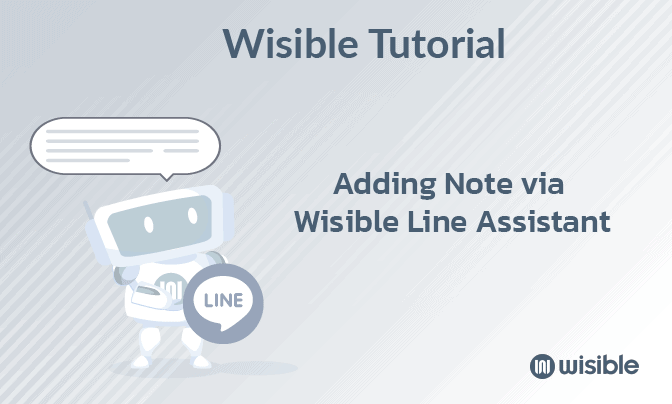How To Connect Hotmail, Outlook In Wisible With Two-Step Verification

For anyone who is using email with Microsoft, you can connect to Wisible with Microsoft account as well which have 3 main steps as follows:
- Setting up by turning on 2-Step Verification
- Setting up by turn on App Password
- Sync email กับ Wisible
1. 2-Step Verification
To increase safety level and protect from any surveillance that might try to use your email, you can turn on 2-step verification by following these steps;
- Sign in to Microsoft Account
- Go to Security, click ‘Update’
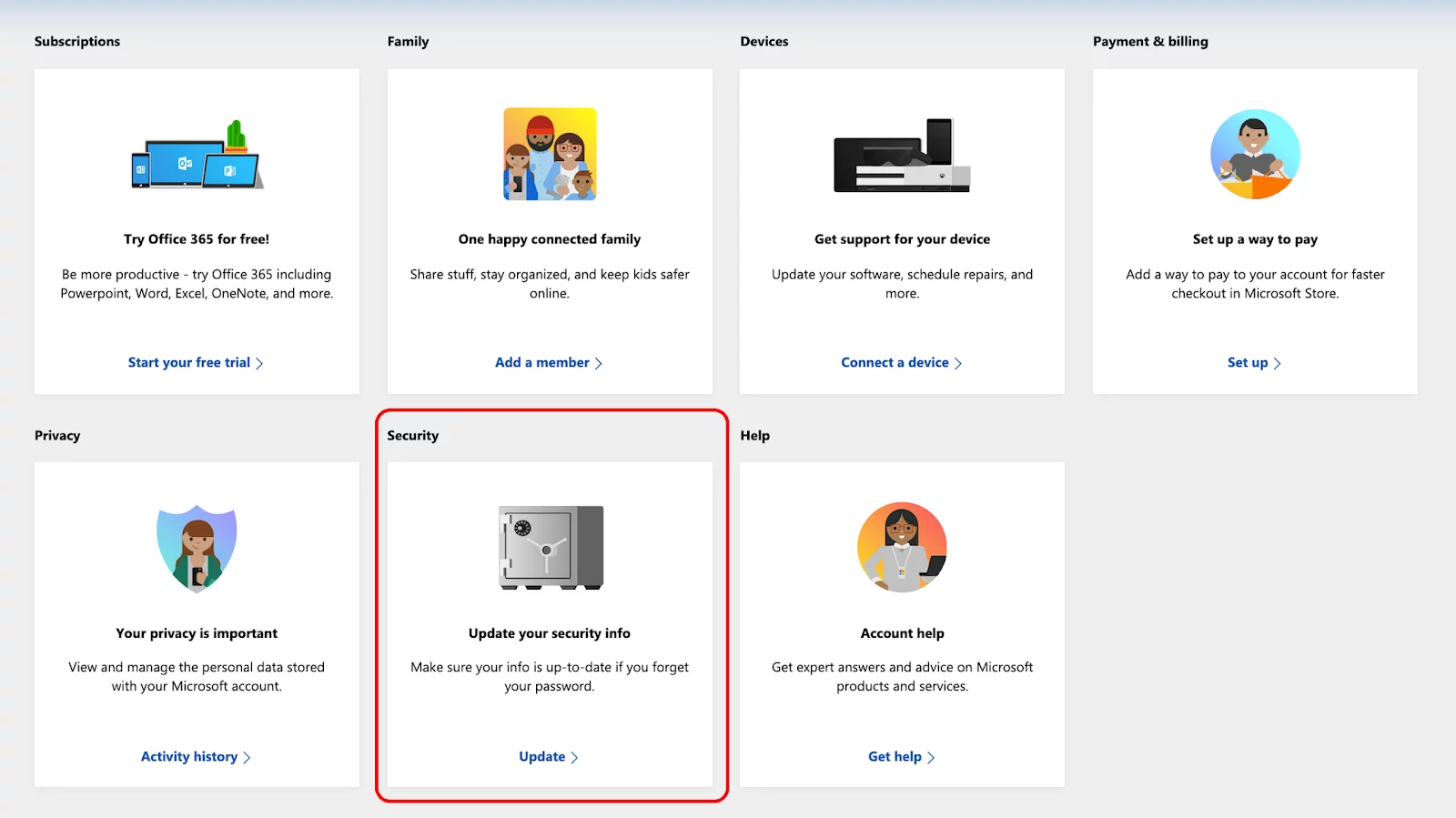
- Then, click ‘Turn on’ at Two-Step Verification
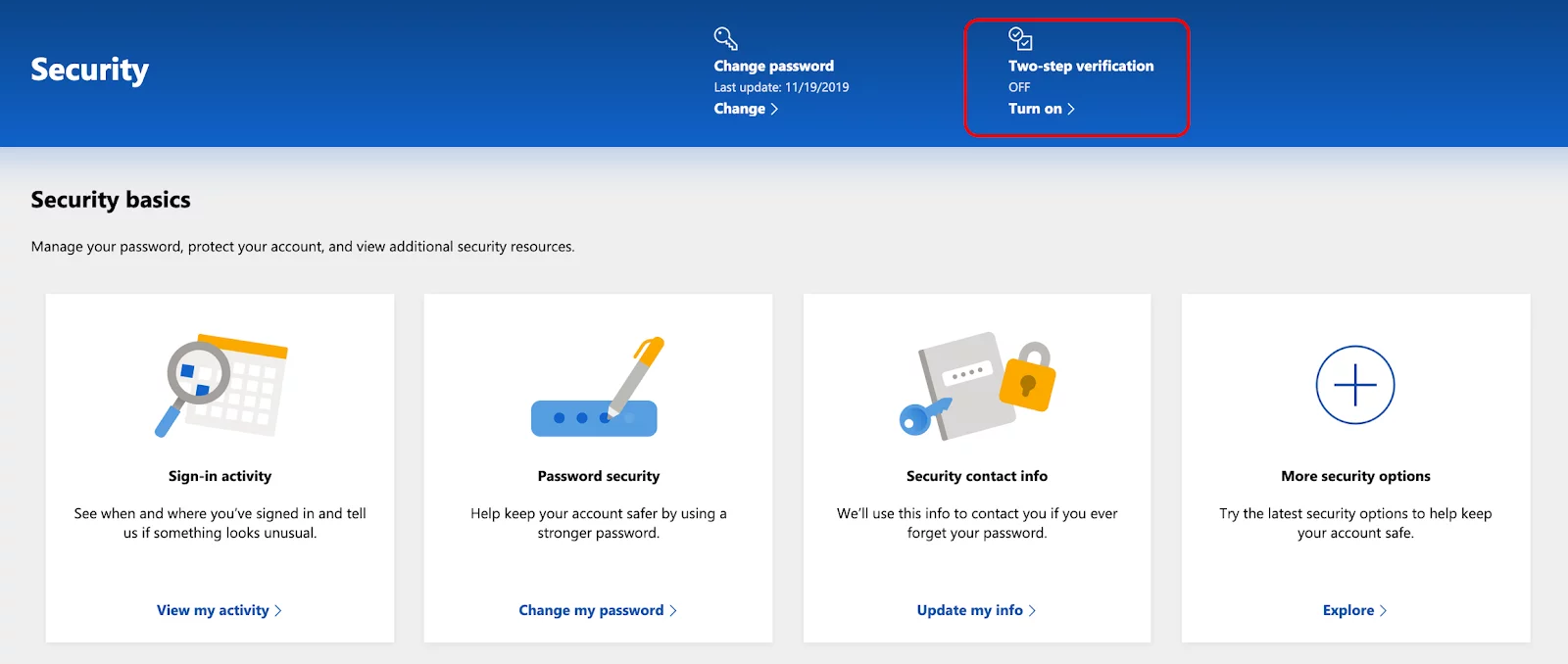
- Choose Two-Step Verification
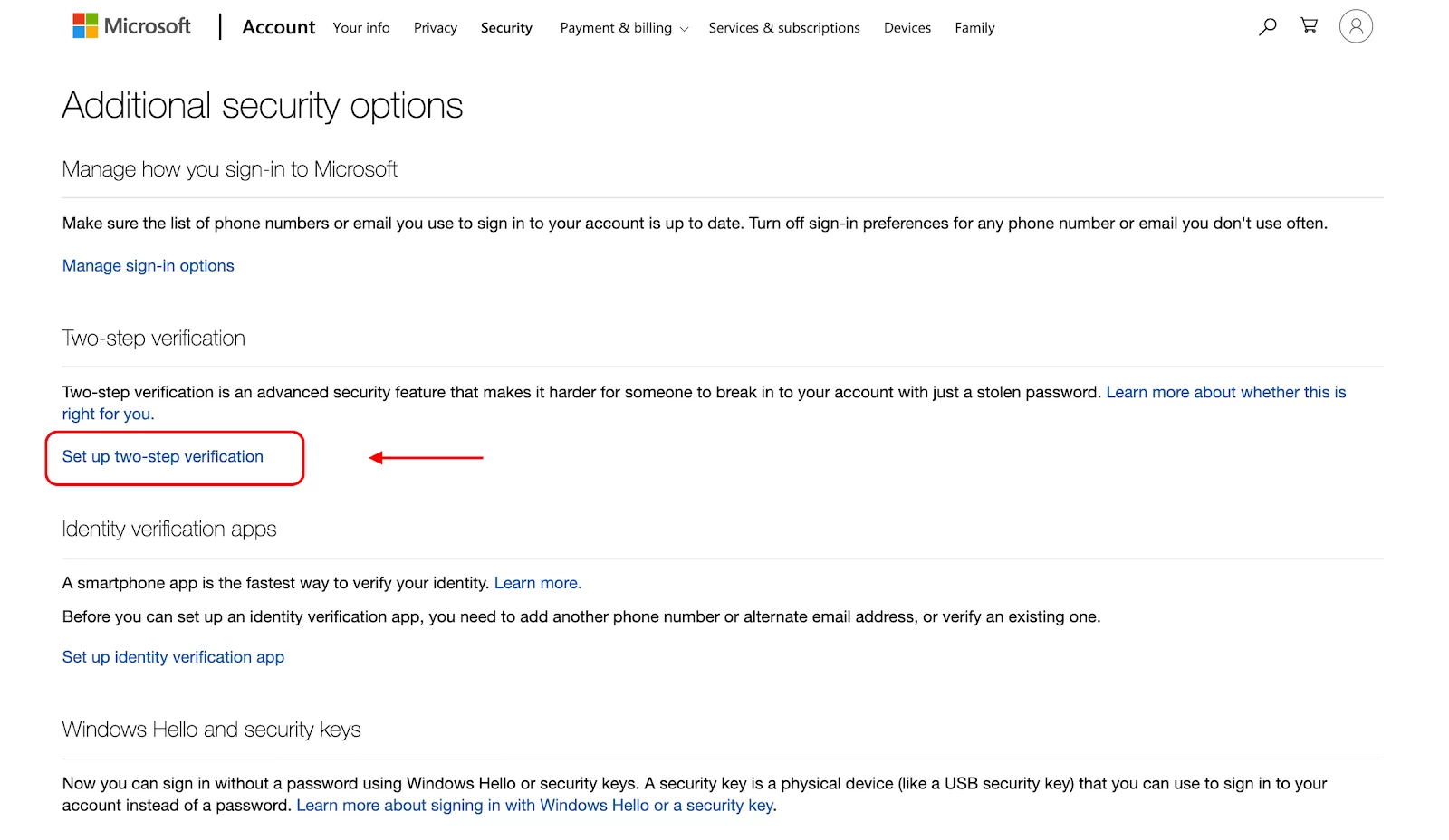
- Sign in to your account, then click ‘Next’
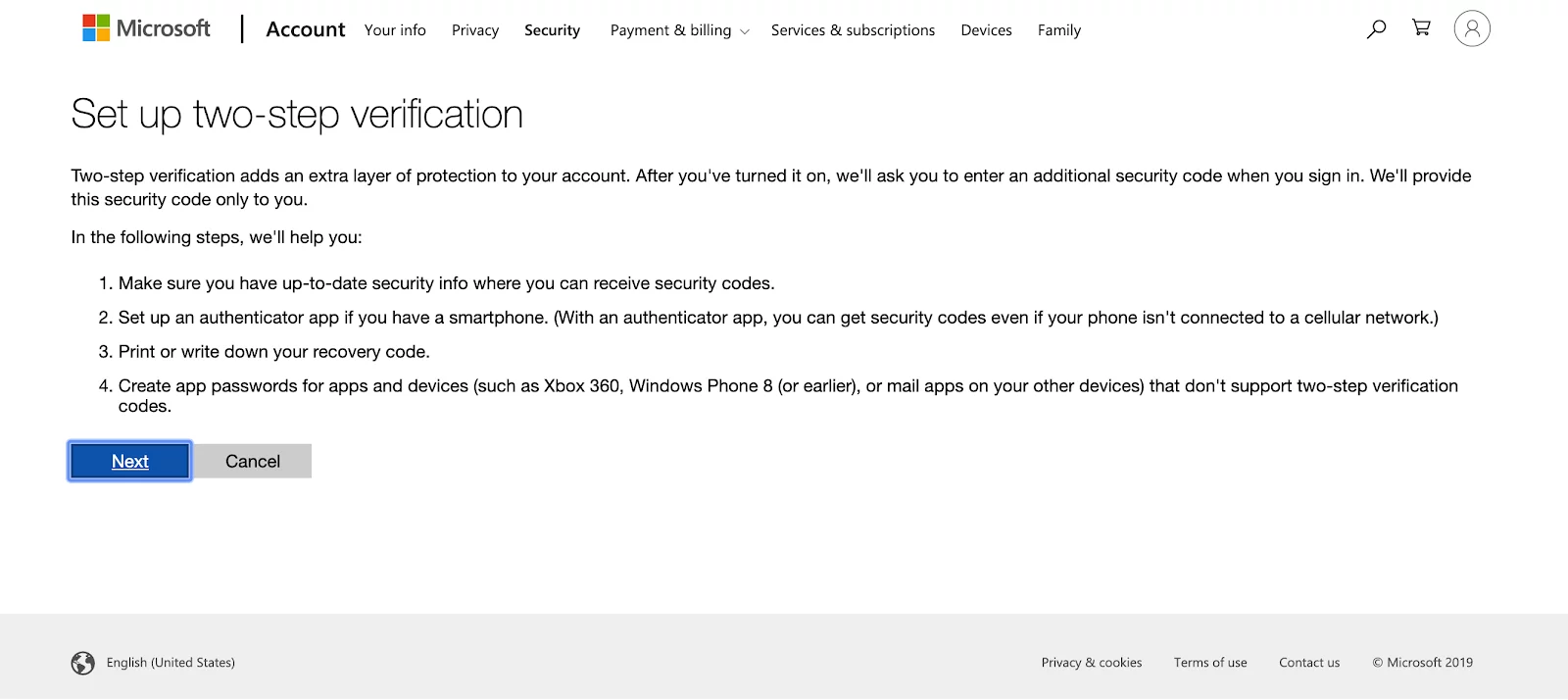
- Click on the dropdown by choosing ‘identify by phone number’ or ‘identify by email’ then, click ‘Next’
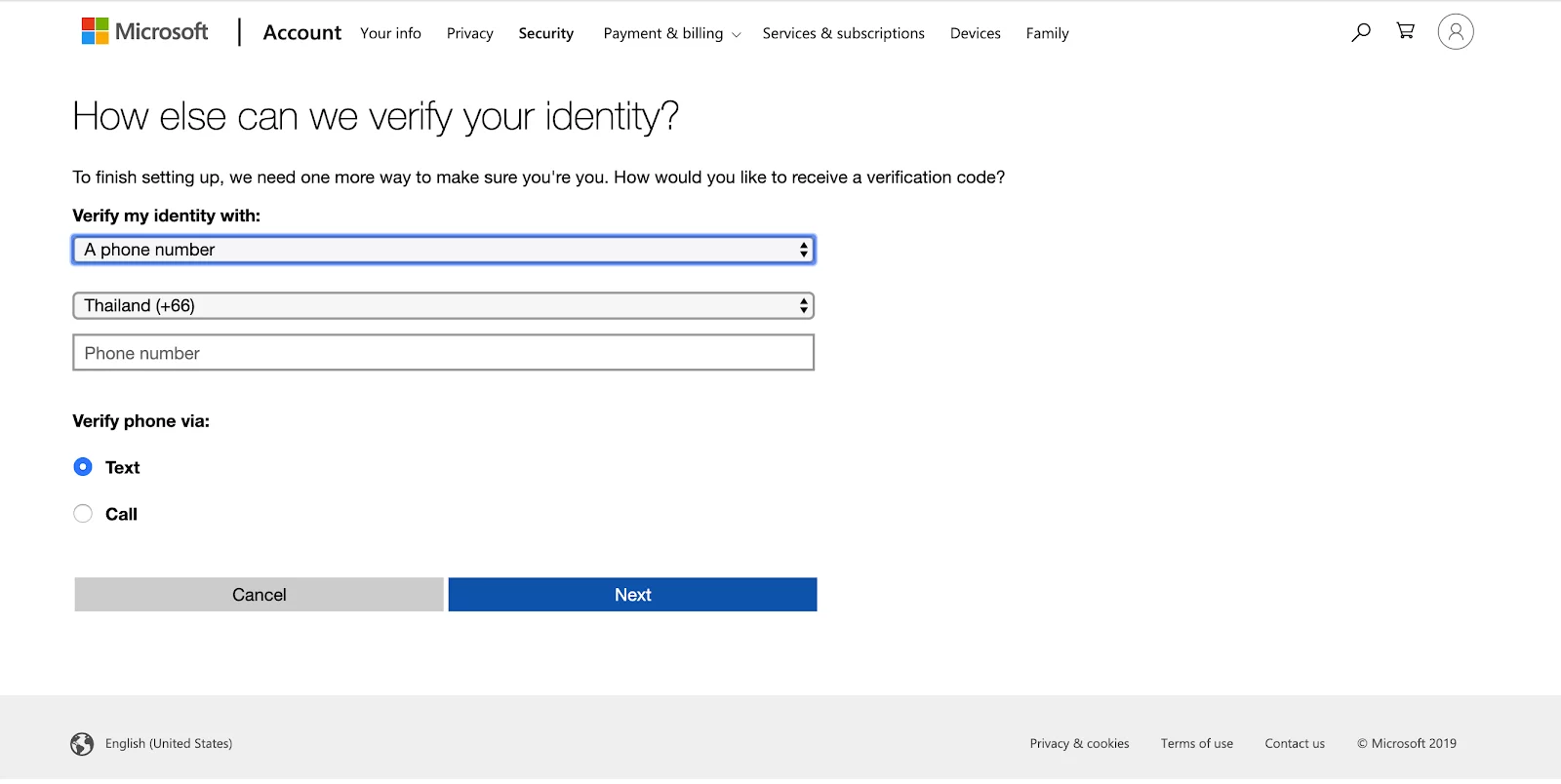
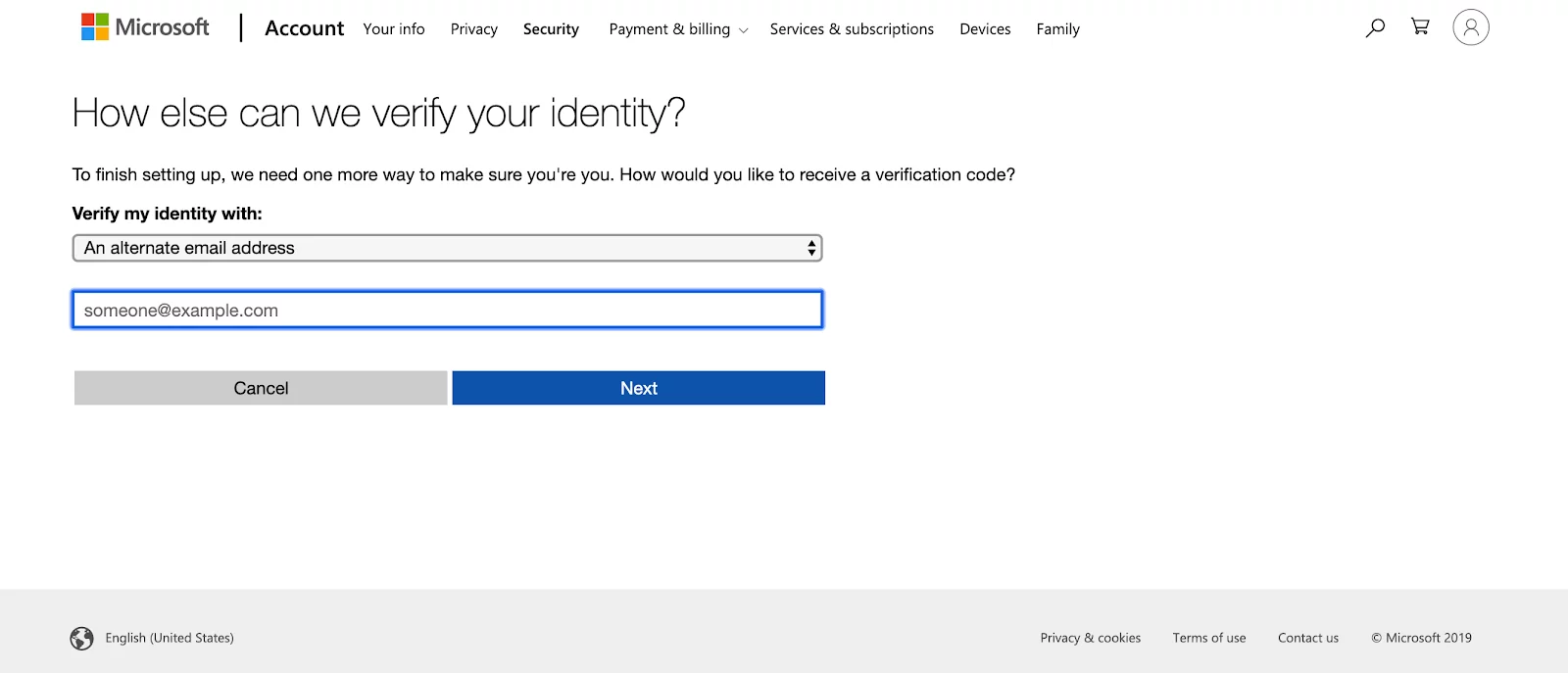
- The system will create a ‘Recovery Code’ for you to keep, in case there is any problem that you cannot access into your account. That’s it for turning on your 2-Step Verification.
2. App Password
For using App Password, it is to create a password especially for an application that is connected with your Microsoft account. It is a one time password to be used with an application that you have set up. In this case, it is the connection between Wisible and Microsoft Account so that you can send and receive email via Wisible system. This method has high security because the password that has been created will not be able to be used in your Microsoft account via other channels. The steps are as follows:
- Sign in to your Microsoft Account
- In Security Page, under ‘App Passwords’, choose ‘Create a new app password’
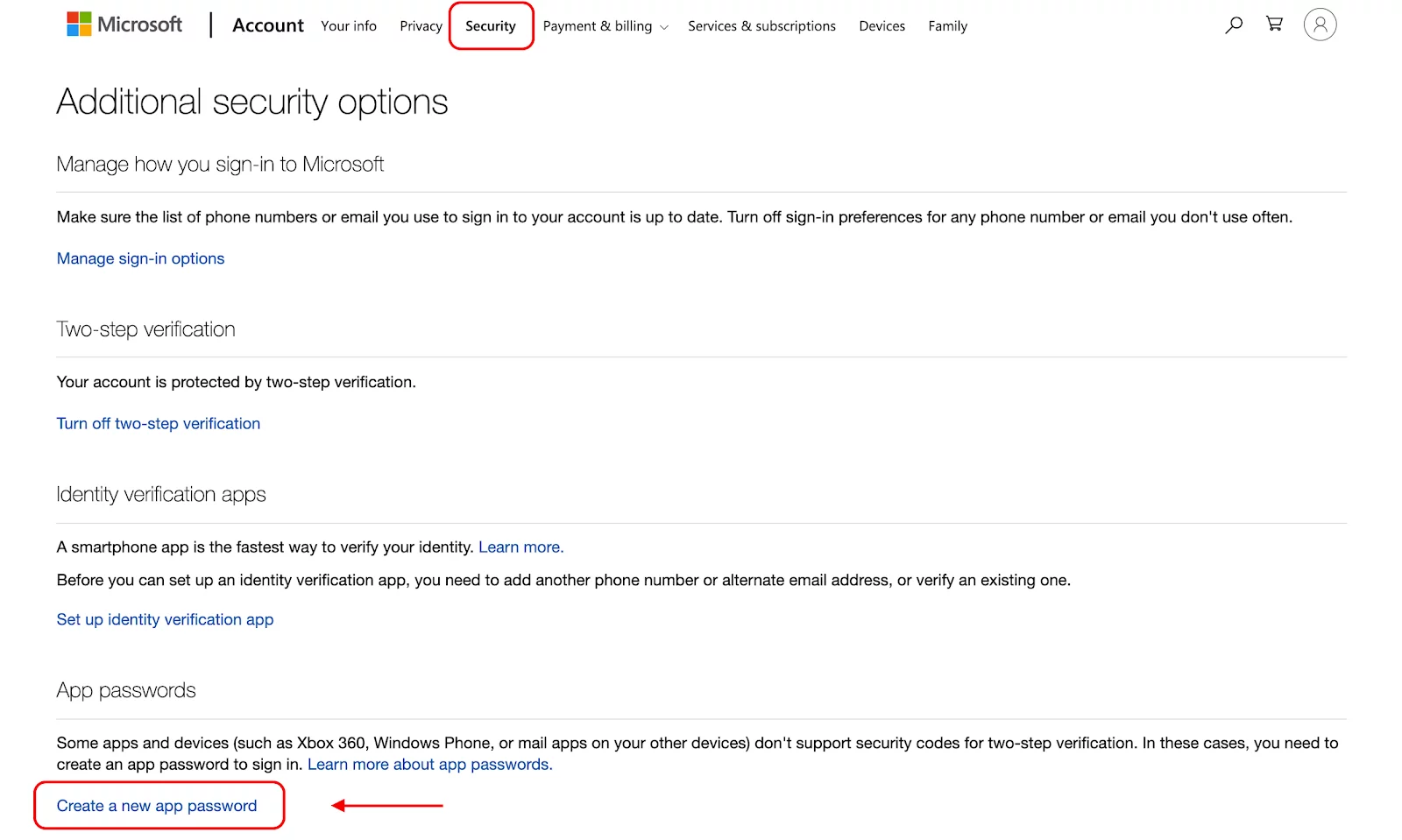
- The system will create a password, you have to copy that password so that you can fill this password in Wisible when syncing with your email in the next step.
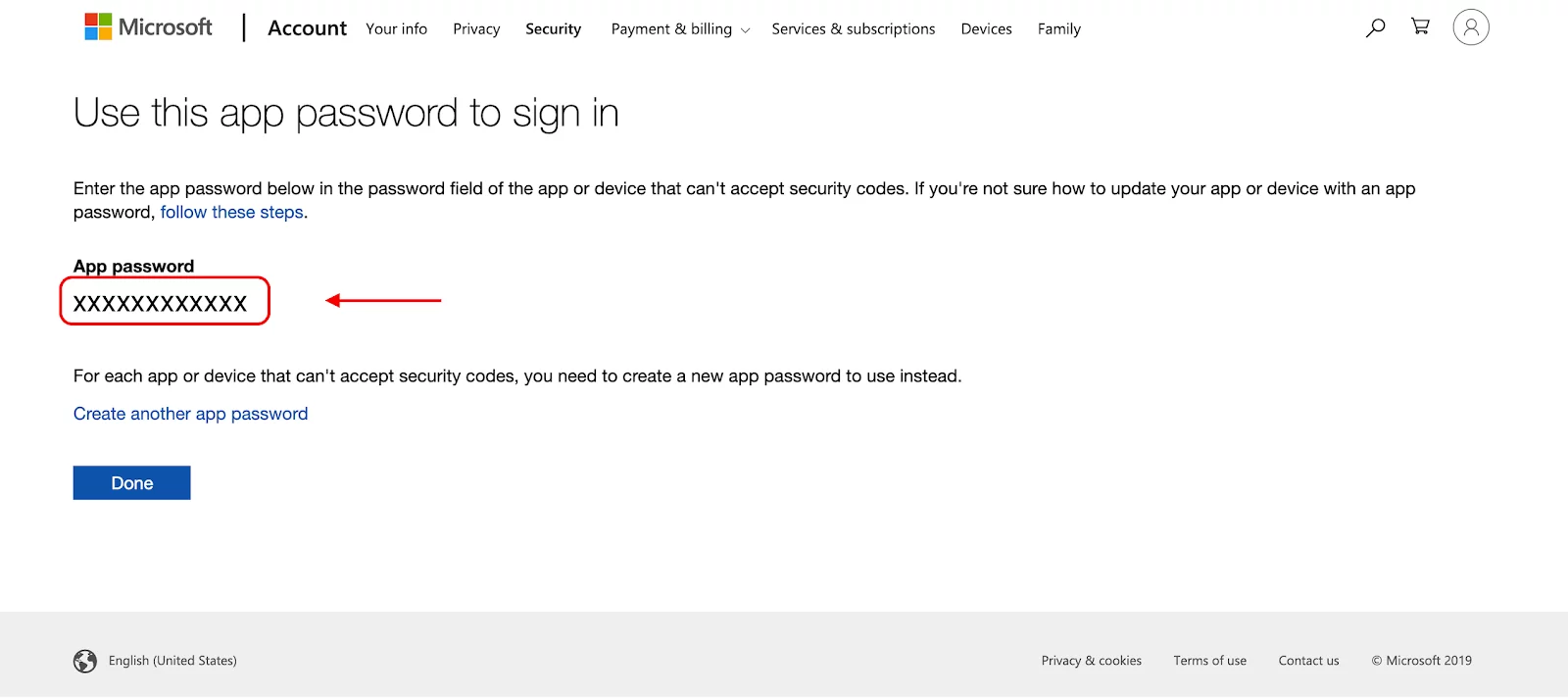
2. Sync email with Wisible
The last step is to connect the usage between your email and Wisible so that you can use and track your deals more efficient. You can send and receive emails in Wisible by just simply syncing your email as these steps:
- Login into Wisible
- Click ‘Email’ at the menu bar
- Click on the; Sync Email’ button and fill in your email and password that you have received from the 2nd step. With this, you will be able to use your email in Wisible.