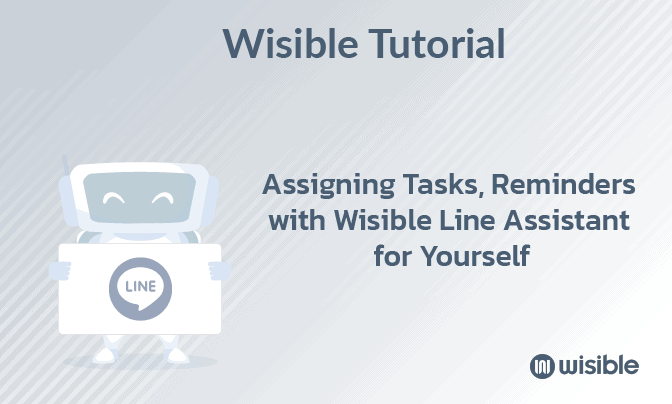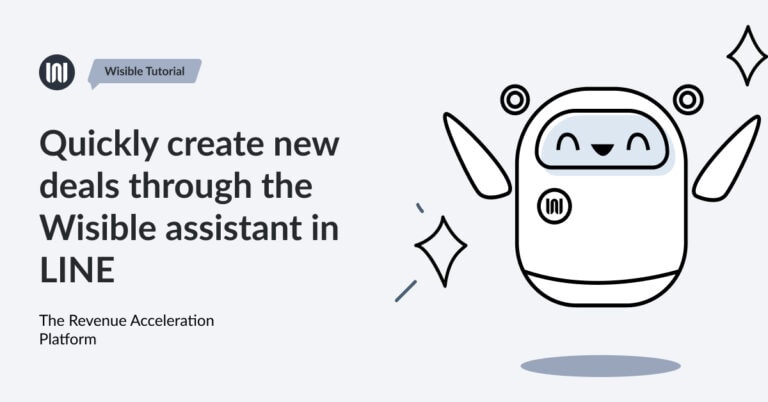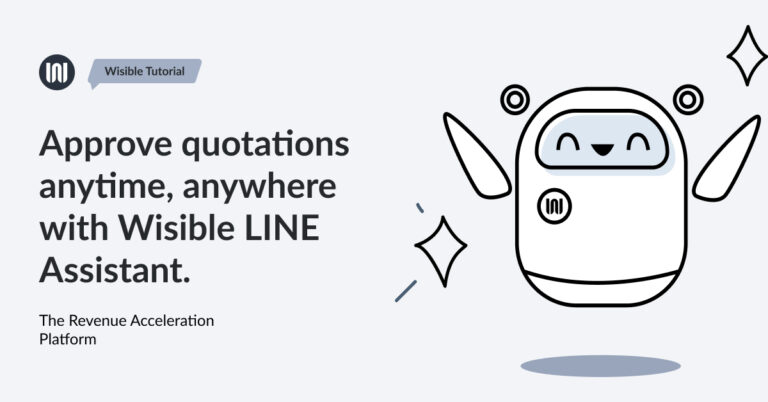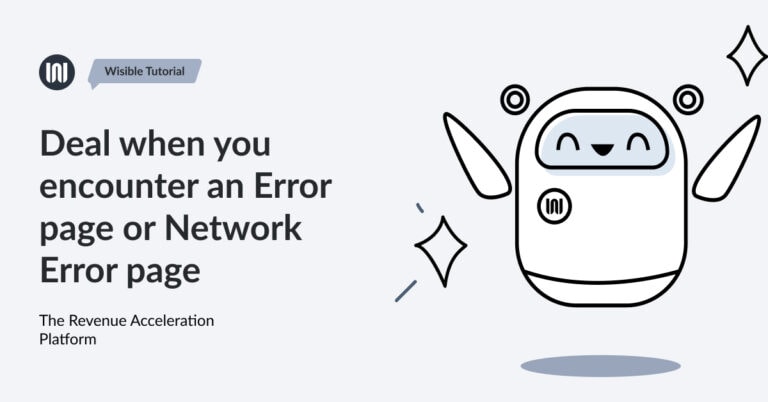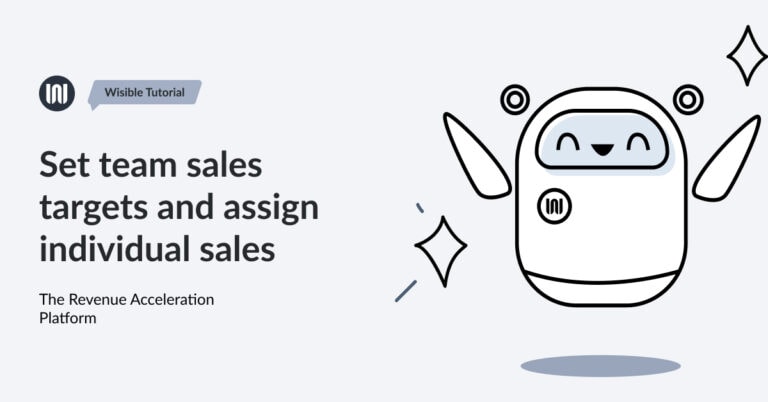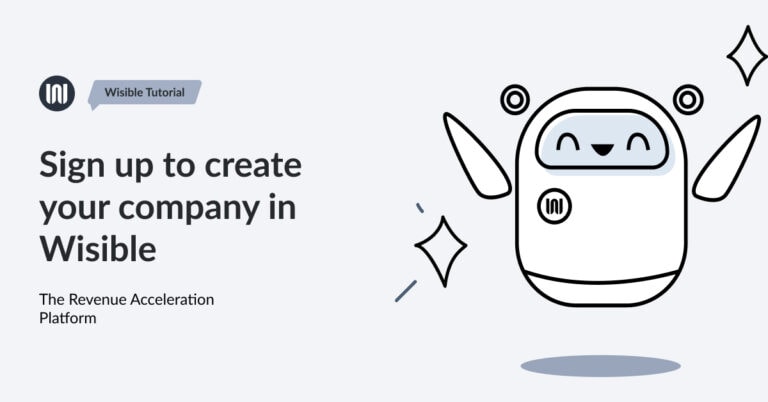Share important files in each deal for more convenient collaboration

If entering ‘Deal Detail’ page, on the left hand side of the page, you will be able to see the ‘File Sharing’ menu for uploading important files related to that deal.
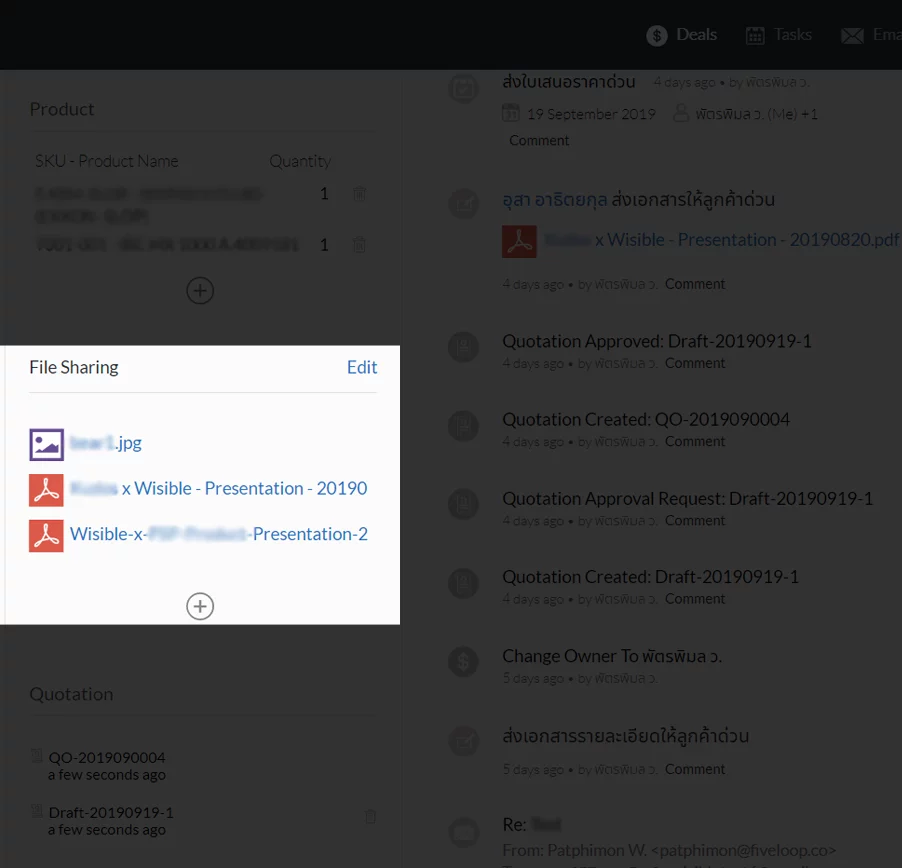
Of course, we would like you to use the software and also to be able to keep your important files and not to lose it, easy to find and to be used further, let’s see how you can upload these files.
Click on the ‘Plus with Circle’ button under ‘Files Sharing’ menu, the pop-up window will appear.
Then, you can choose either to click on the ‘Click Here to Upload or Drop Your File’ to choose file or to drop the file that you would like to upload into that particular area.
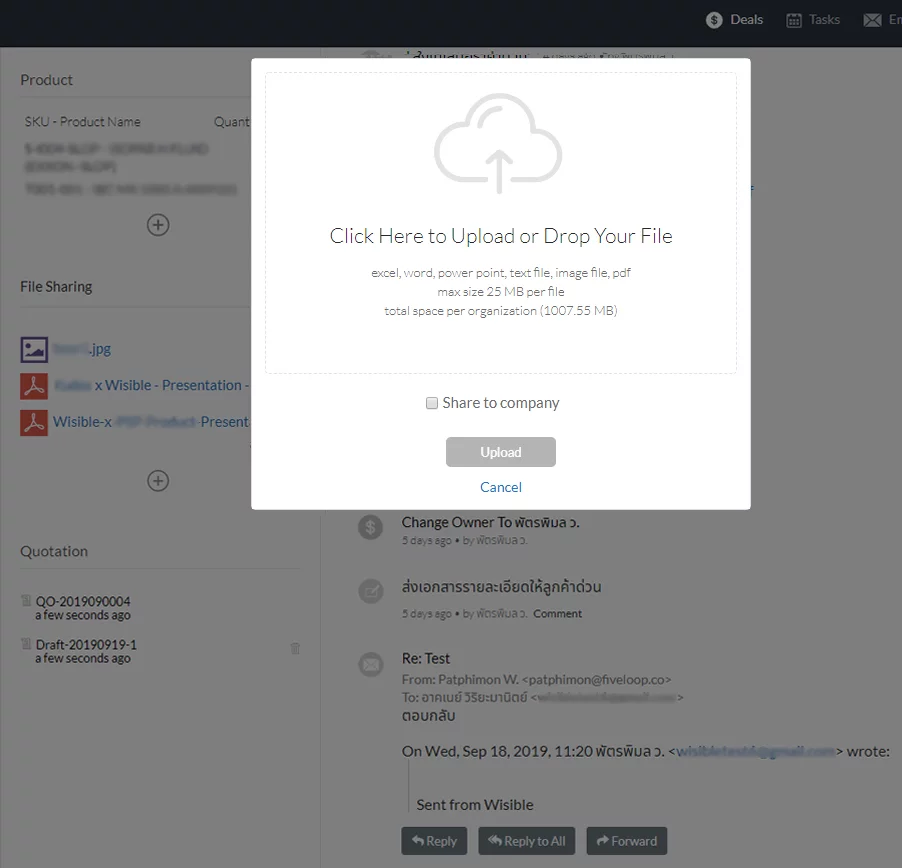
In case that you click on that area, the window will appear for you to choose the file that you would like to upload into the software.
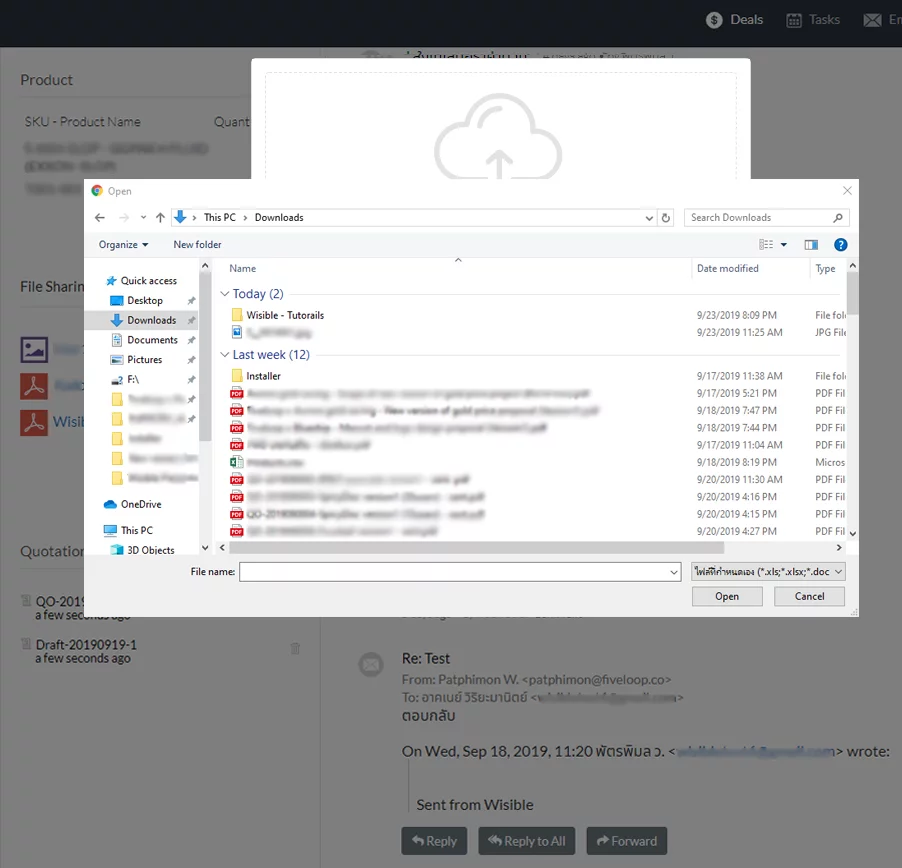
Once you have chosen the file, waiting for it to download for a while, in a moment, the uploaded file will appear like the picture below. Then, click on the ‘Upload’ button. Your uploaded file will appear under the ‘File Sharing’ Menu immediately.
You can upload document files and images that are related to that deal. Your team members are also able to upload files and can take these files for further usage so that your tasks will continue smoothly.