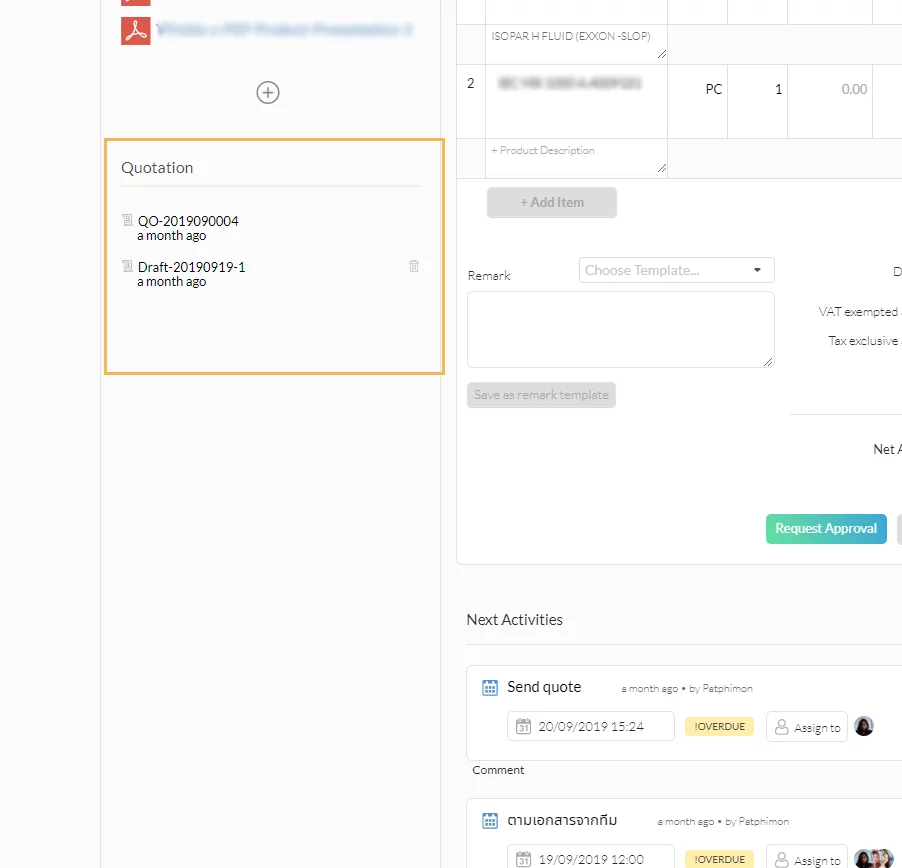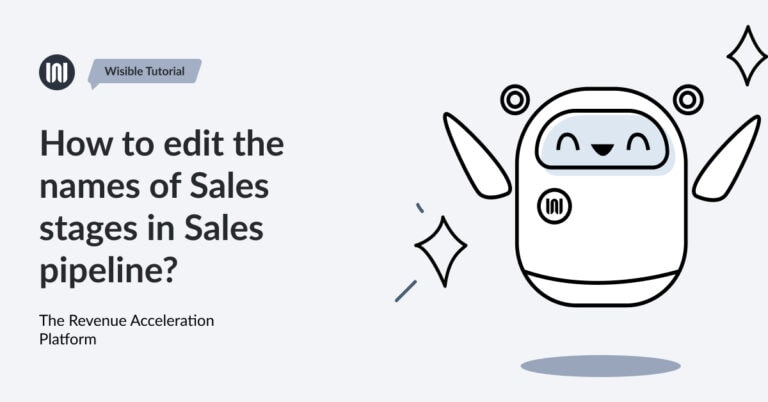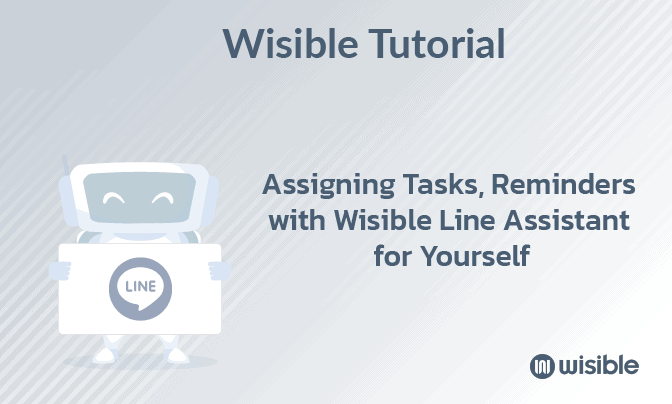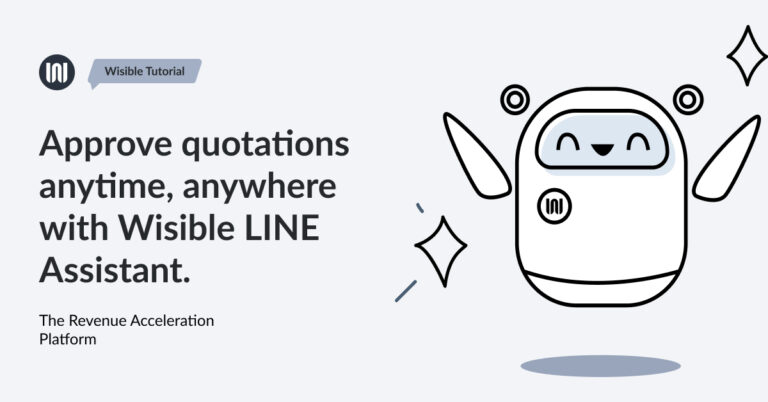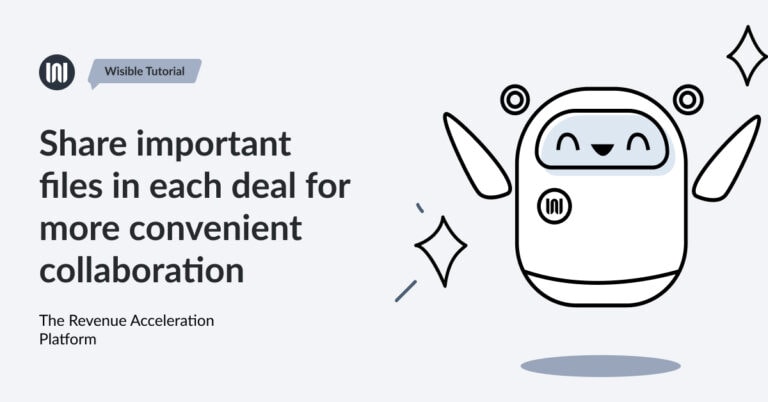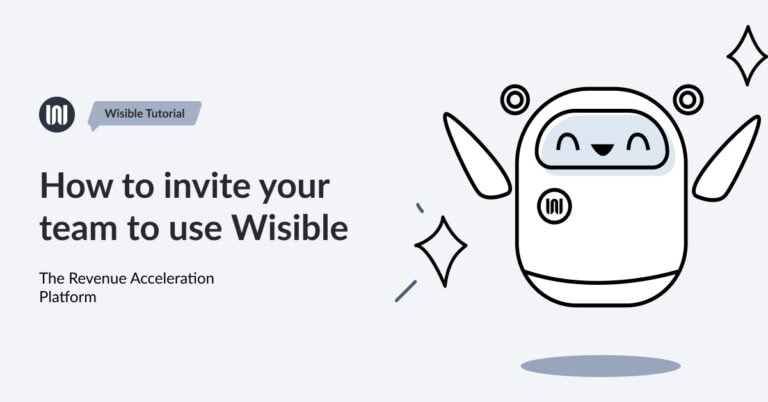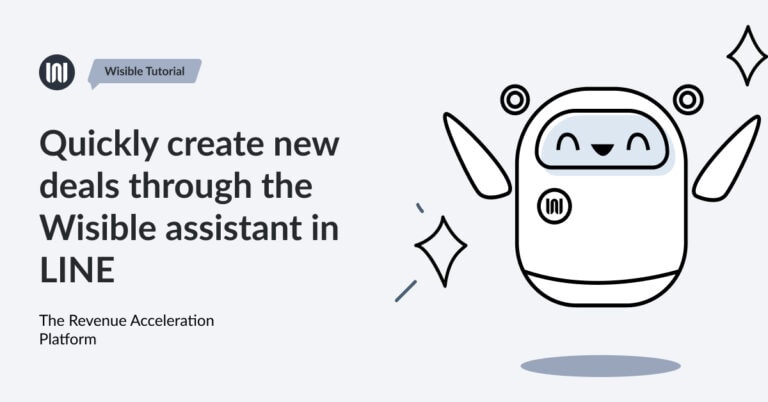Start generating quotes through Wisible

For maximum efficiency in collaboration via Wisible, you can invite your team to simply use Wisible with these simple steps:
Starting with, going to the deal page that you would like to create the sales quotation. You can find it at the menu tab, under the deal’s name, choose ‘Quotation’.
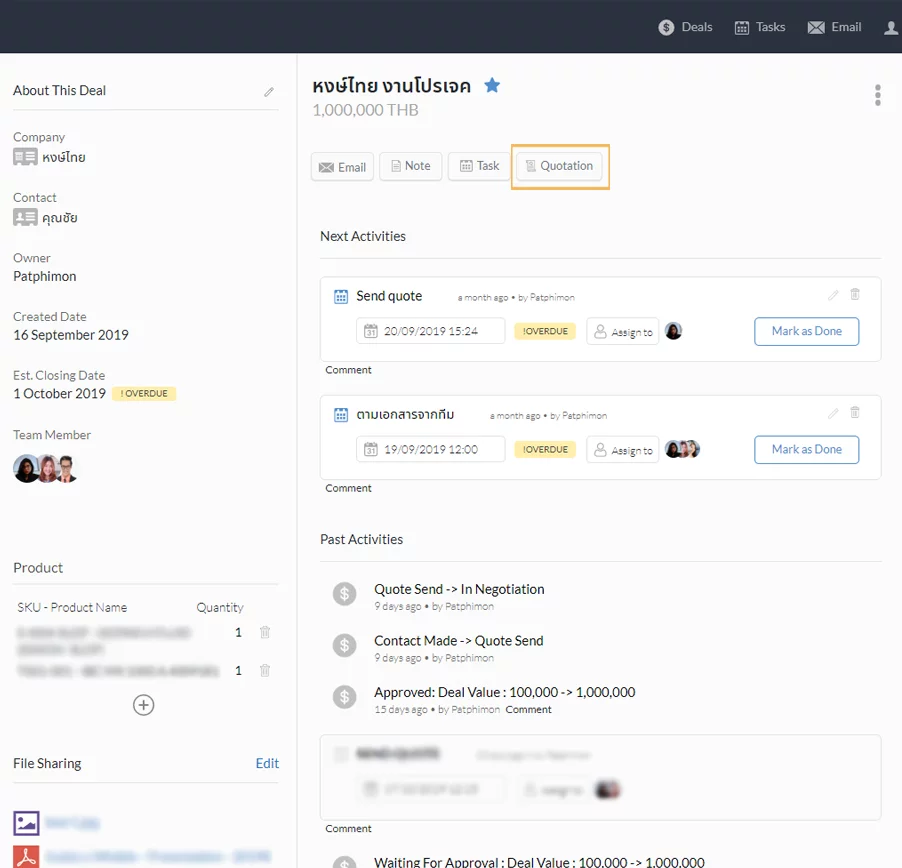
Once you click on the ‘Quotation’ button, you will find a quotation creating page. On the top of the page, there will be your company information and your customer’s information, you can edit or add any missing information.
Tips: If you have already filled in your customer’s information, it will be even more convenient for you, you can click on the company’s name in deal to add your customer’s company information immediately.
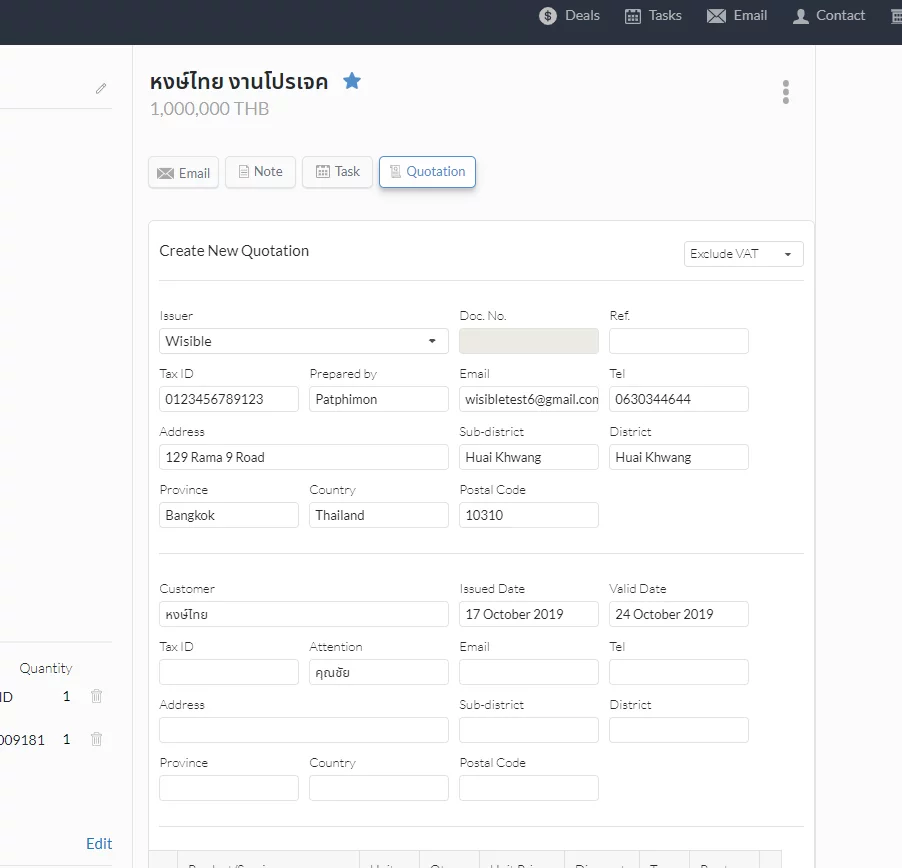
Scrolling below, you are able to simply add in your products or services information as well as price and discount, just fill in the information into each space. If you would like to add more products or services, click ‘+Add Item’ button and fill in the information.
Tips : If you use Extension Master Product with the software, it will be more convenient for you.

Once you are done filling all the information, you can click on these buttons as follows:
- Preview : to double check the details
- Save Draft : to keep the quotation draft
- Request Approval : to submit to Admin to approve the quotation
- Cancel: to cancel all the filled information without saving
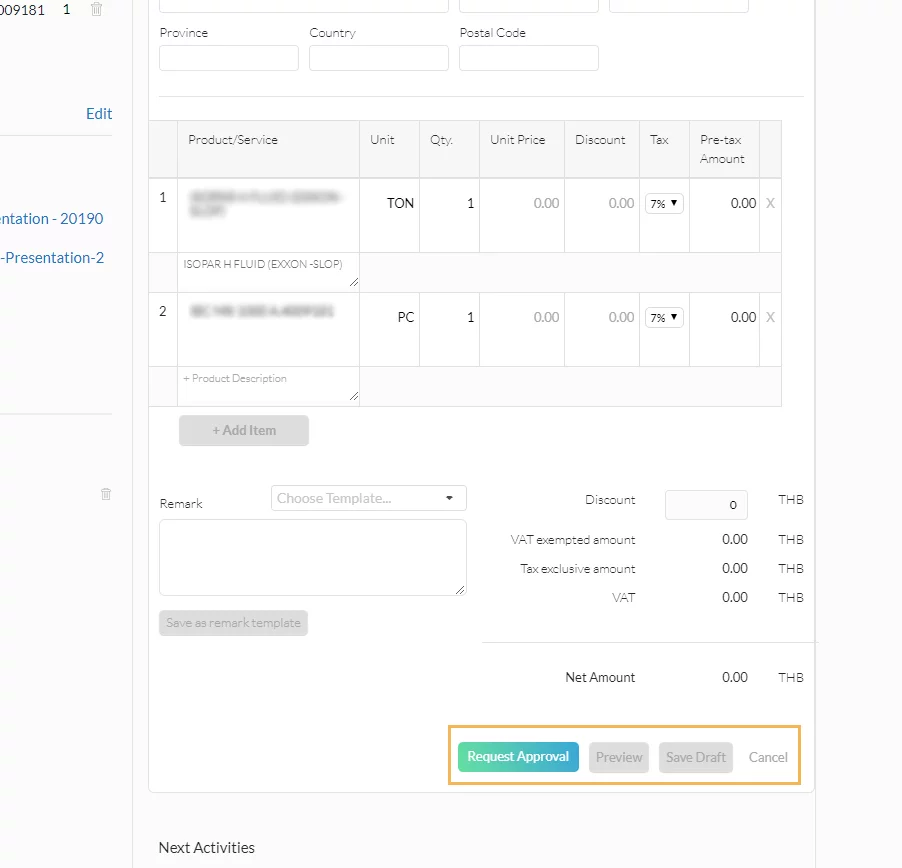
The draft quotation and the approved quotation will be kept in the Quotation menu, on the left hand side. You can download them and send them to your customers.