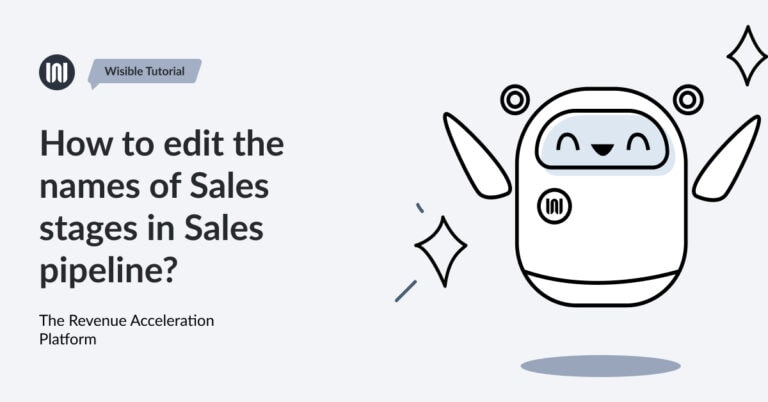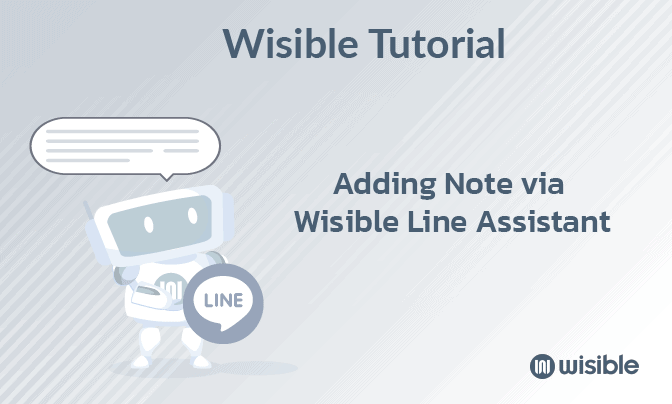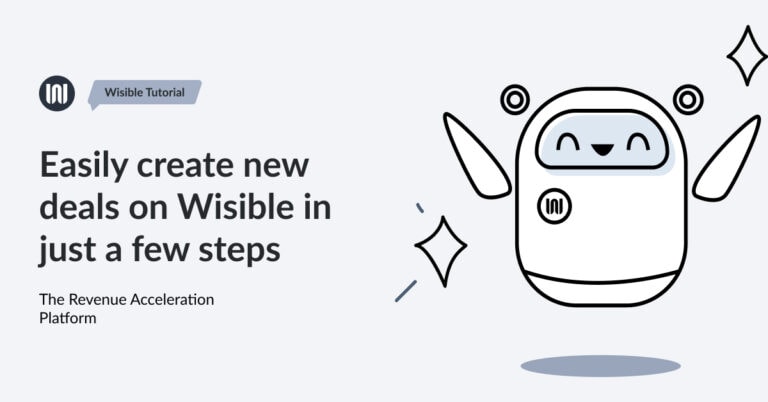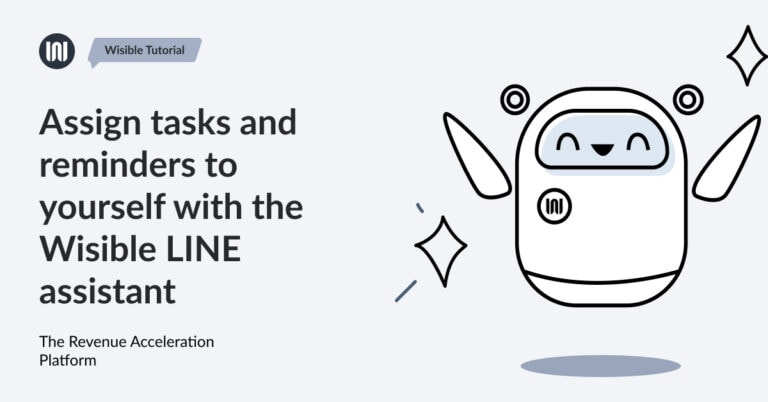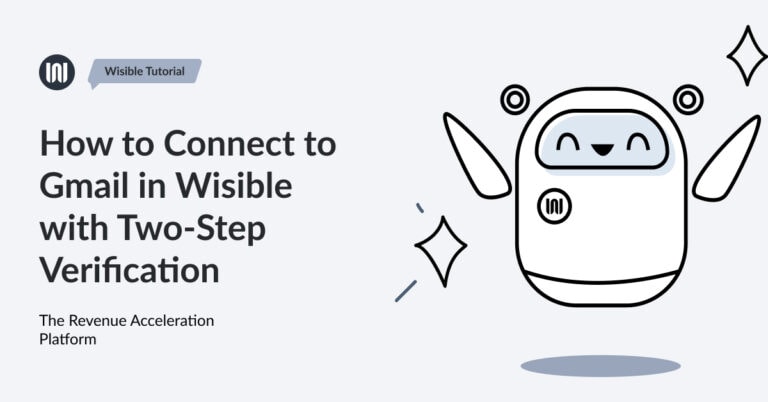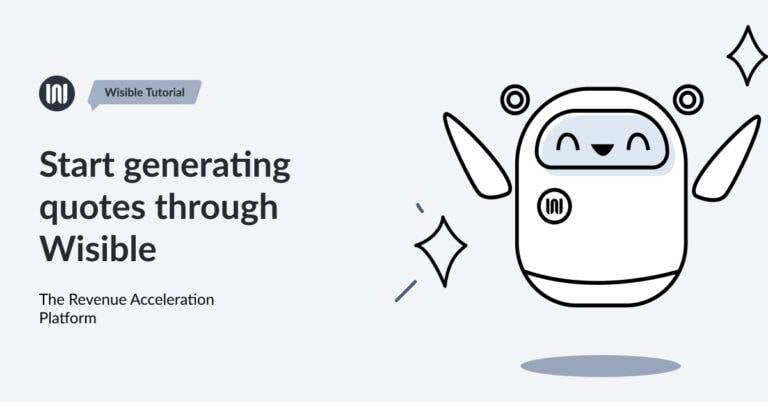The Different of 3 Levels Users in Wisible


The difference of 3 Wisible user levels
1.Super Admin (Recommended for the management level who needs to see the overview of the company)
- Have the most rights to access to the user’s function, the most access to all pipelines including go through all the deals as well, without becoming a deal member.
- Can create and edit all the details with immediate effect without waiting for approval, but there will be a record informing who edited it.
- Have the right to ask for editing members’ information in the user level, including approving the real quotation documents.
- Can get access to all the dashboards in all pipelines including both team and individual versions.
- Get notifications about all the overall essential movements, but if you would like to receive any particular notifications, you need to be added as the deal member of that particular deal.
2.Admin (Recommended for the leader level in each sale team, to manage specific information of their own team.)
- The rights are the same as Admin level, however, the highest rights accessibility will be limited only for the Admin in a particular pipeline.
3.User (Recommended for sales representative level so that they can focus particularly on their own tasks and can limit the right to edit important information.)
- The rights to access only the chosen pipeline from Super Admin and can see only the deal that they are the deal member.
- Can create and edit all the information except the Estimate Closing Date, Deal Value and Executing the Real Quotation Documents that need approvals before the new version can be saved.
- Receive important movement notifications that are related to the deal that they are the deal owner or deal member.