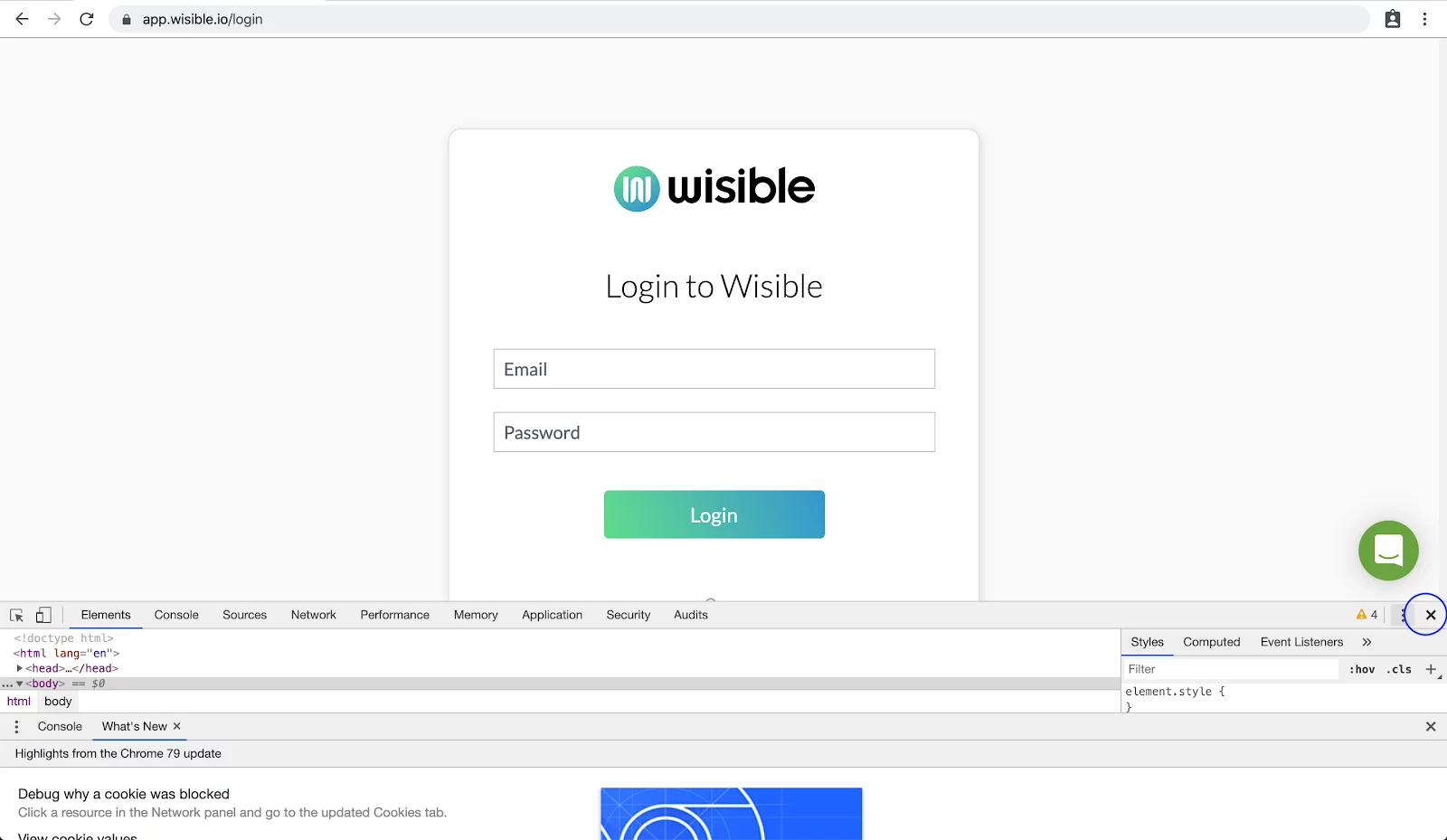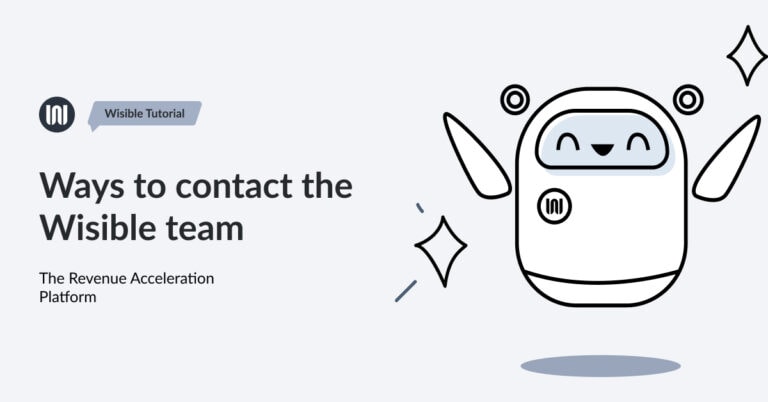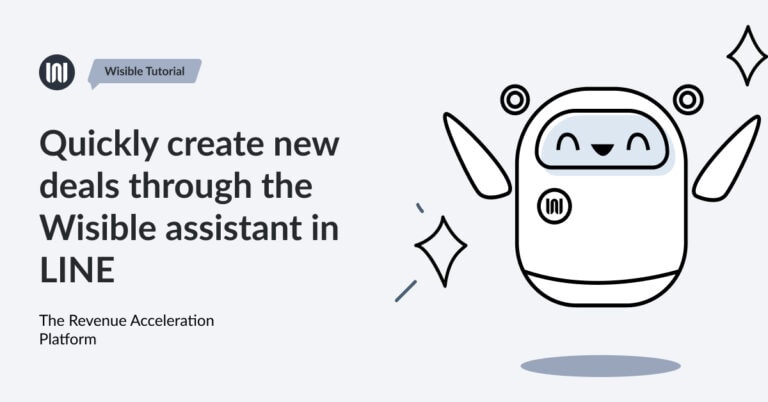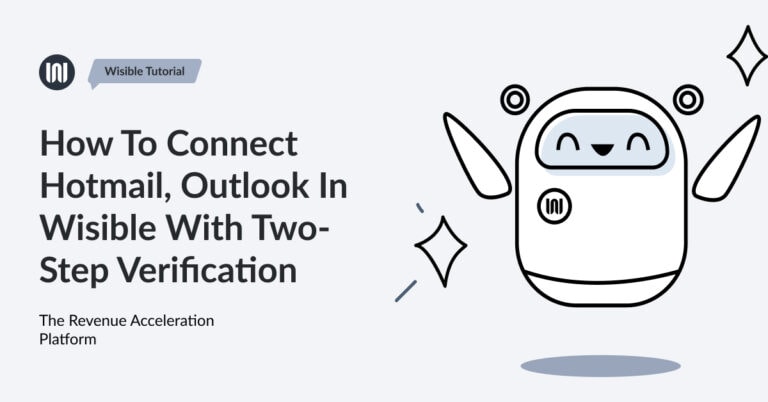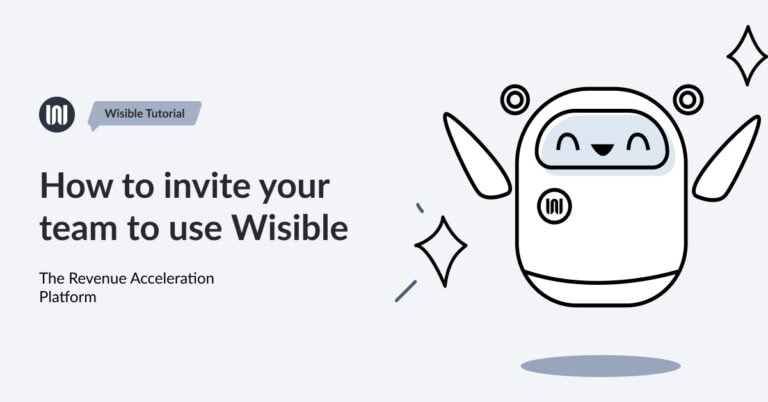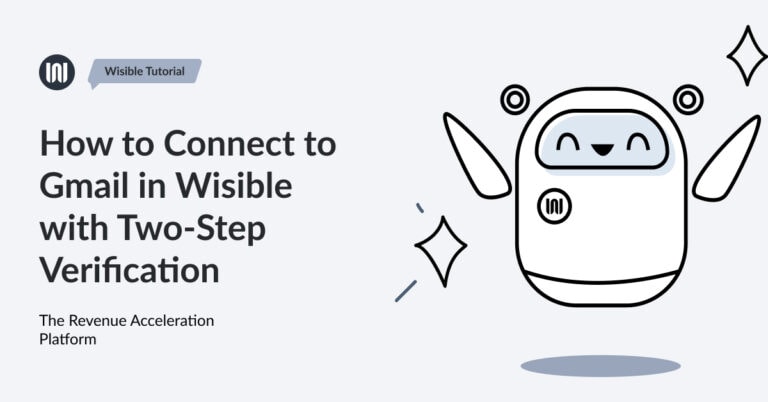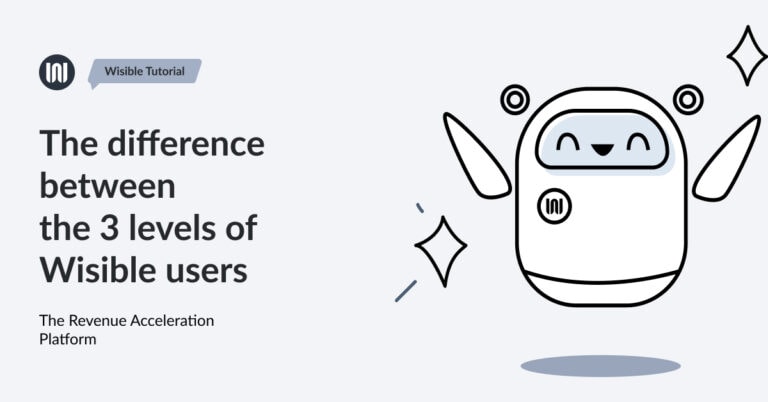Deal when you encounter an Error page or Network Error page

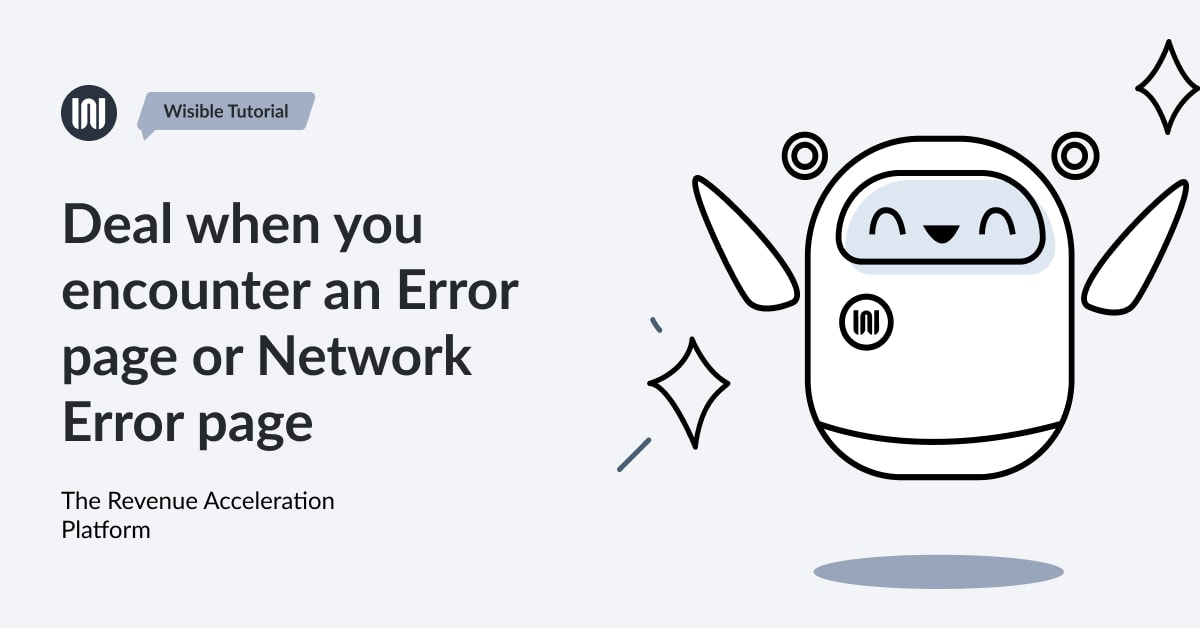
When the system has a new feature or an update, it has found out that there might be some errors like Network Error Page pops up, or some function cannot be used. To fix on the basic level is possible by clearing the Cache.
To clear the cache, it can be done in 2 ways which are:
The 1st way – Clear Cache from Network Error Page
1. Click on ‘Click Here’ button to clear the Cache
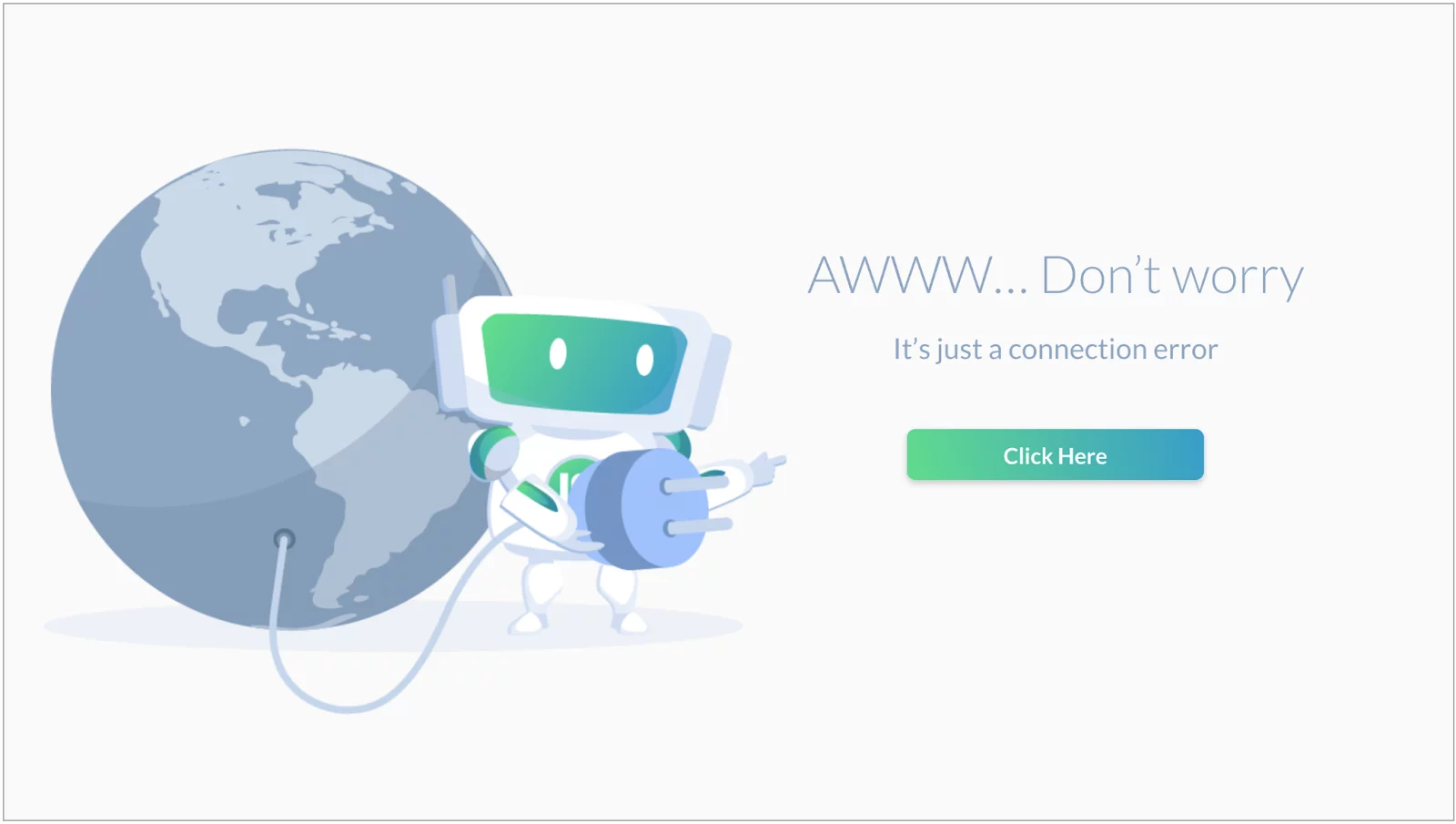
2.Login to the system again
The 2nd way – Clear Cache Manually (In the 1st way, after you’ve done it and there is still a problem in the usage)
- Logout of the system
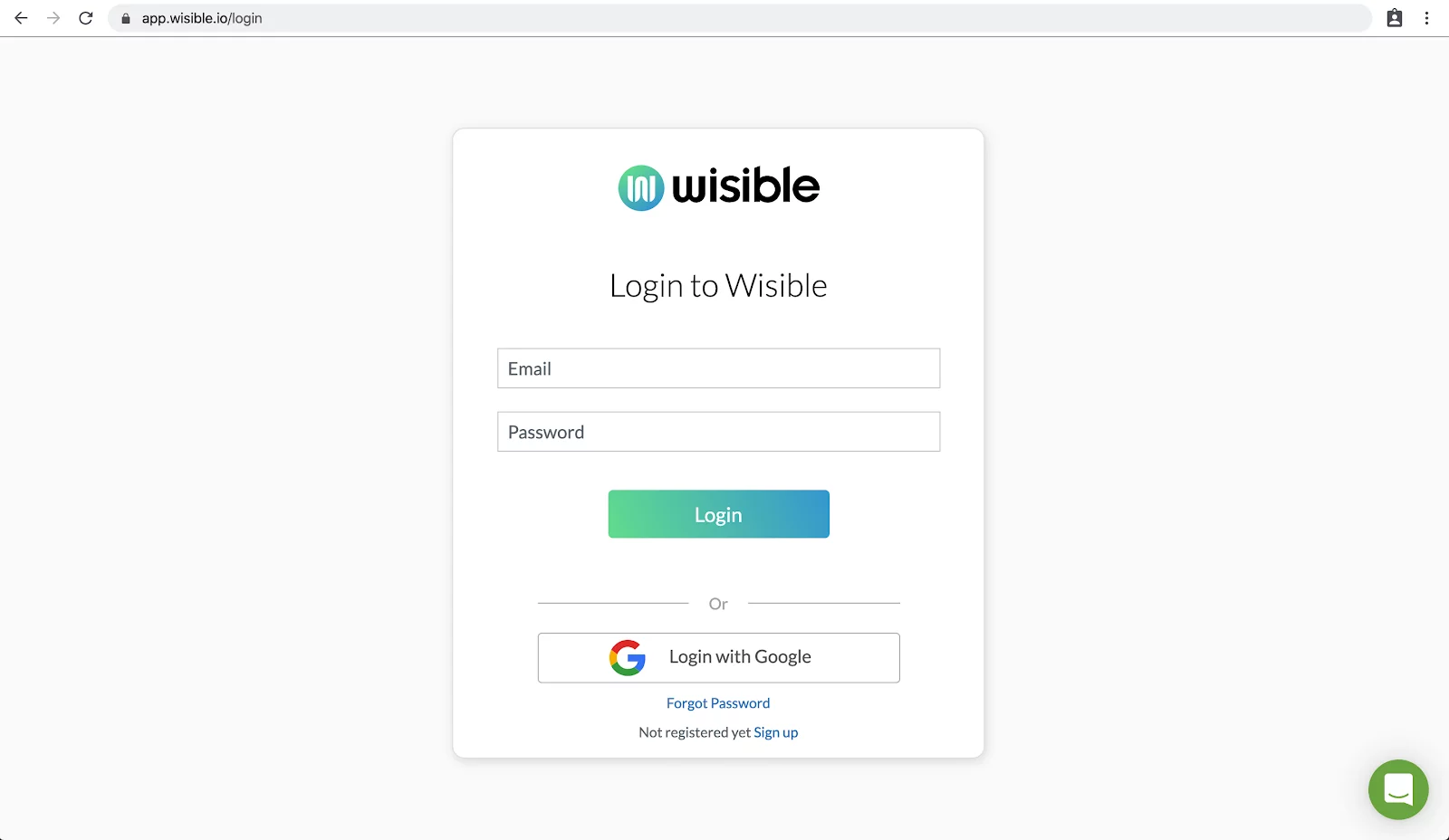
2. This step can be done in 2 ways which are:
2.1 Click on the right side of the mouse and choose ‘Inspect’ or ‘Check’. Then, there will be a new window open in the same frame.
2.2 Or press ‘F12’button (But this method, some PC might be setting up to work with other function)
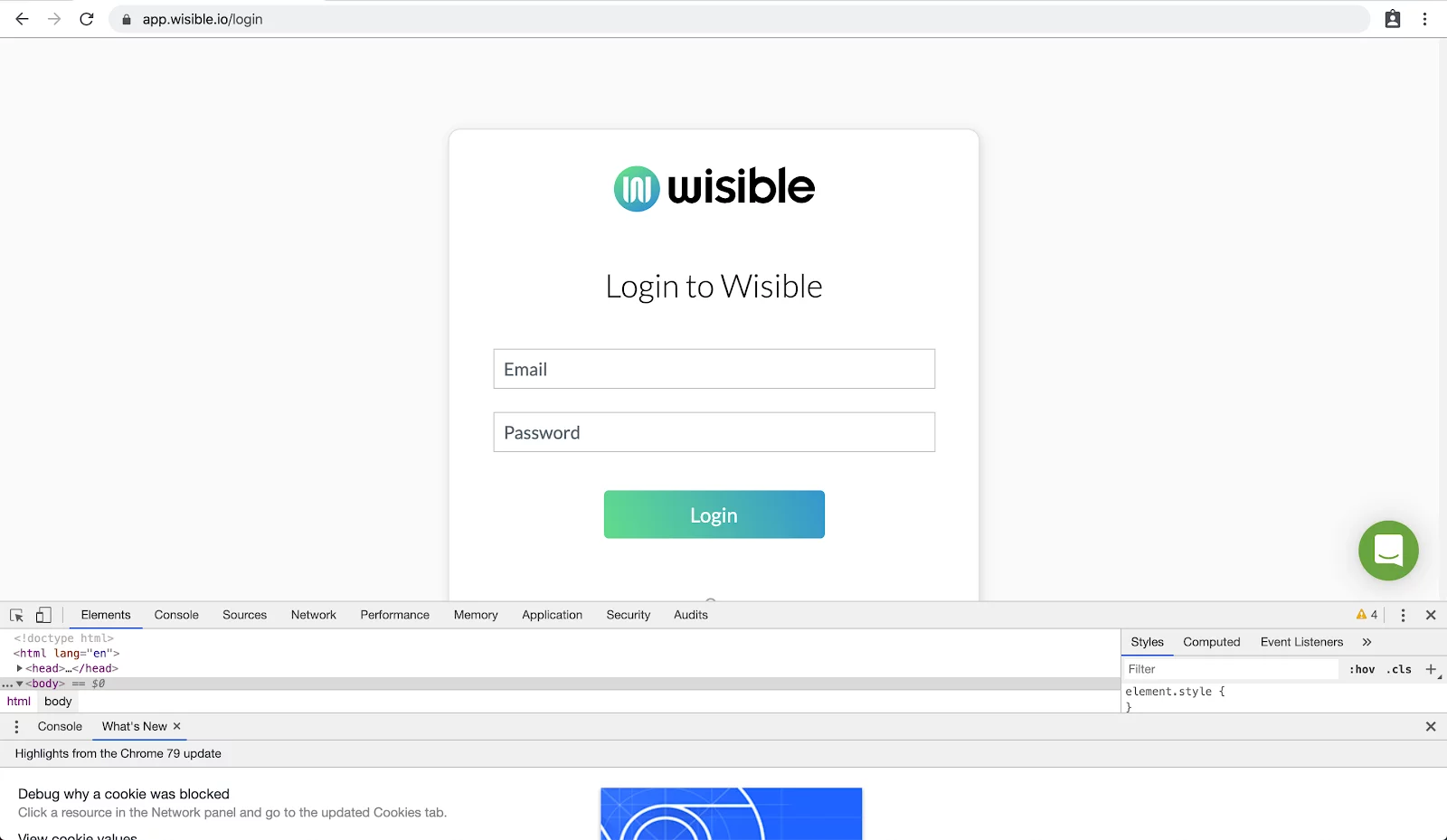
3. Rght click on the ‘Reload’ button and choose the last list ‘Empty Cach and Hard Reload’

4. click (“x”), close the window on the top right corner of that window and login to the system once again.